Overview
AI Personalization is a feature in 6sense AI Email that automatically customizes email content for each contact. It uses CRM and 6sense data to create unique, tailored introduction emails for each contact. The intuitive setup process guides you through the playbook selection and AI writing, with real-time previews to see how emails will look to different leads before sending.
Benefits
Reduce manual effort: Reduce the manual effort of creating multiple campaigns by personalizing content based on industry, persona, and other segmentation criteria.
Increase engagement: Boost engagement with emails that feel personally written for each buyer, not like mass-produced templates.
Control personalization: Choose which sections of the email to personalize and which to keep standard, giving you full control over the style and scope of personalization.
Key capabilities
AI Personalization Blocks (AI Blocks)
Purple-highlighted text blocks in the email editor.
Automatically rewritten for each lead based on selected data fields.
AI blocks can draw on multiple lead and account-level (Refer to the Data Fields table).
Real-time previews
Instantly see how the content personalizes to your previously enrolled leads.
Hover over an AI block to see which data fields shaped the rewrite (How did AI write this?)
Custom instructions
Add specific guidance for tone, style, or focus.
Interactions in AI block
AI blocks in emails
When you create or edit emails in AIE:
AI personalization automatically highlights text areas as AI blocks.
These blocks adapt for each lead using your chosen data fields.
Instantly see how each lead will view the personalized content.

Editing AI blocks
Select any AI block in the editor to:
Edit the default text
Add personalization instructions
Choose data fields to personalize, for example, job title, and industry. See the Data Fields table for a list of data fields you can choose.
Change personalized blocks to plain text by clicking on “Revert from AI block”.
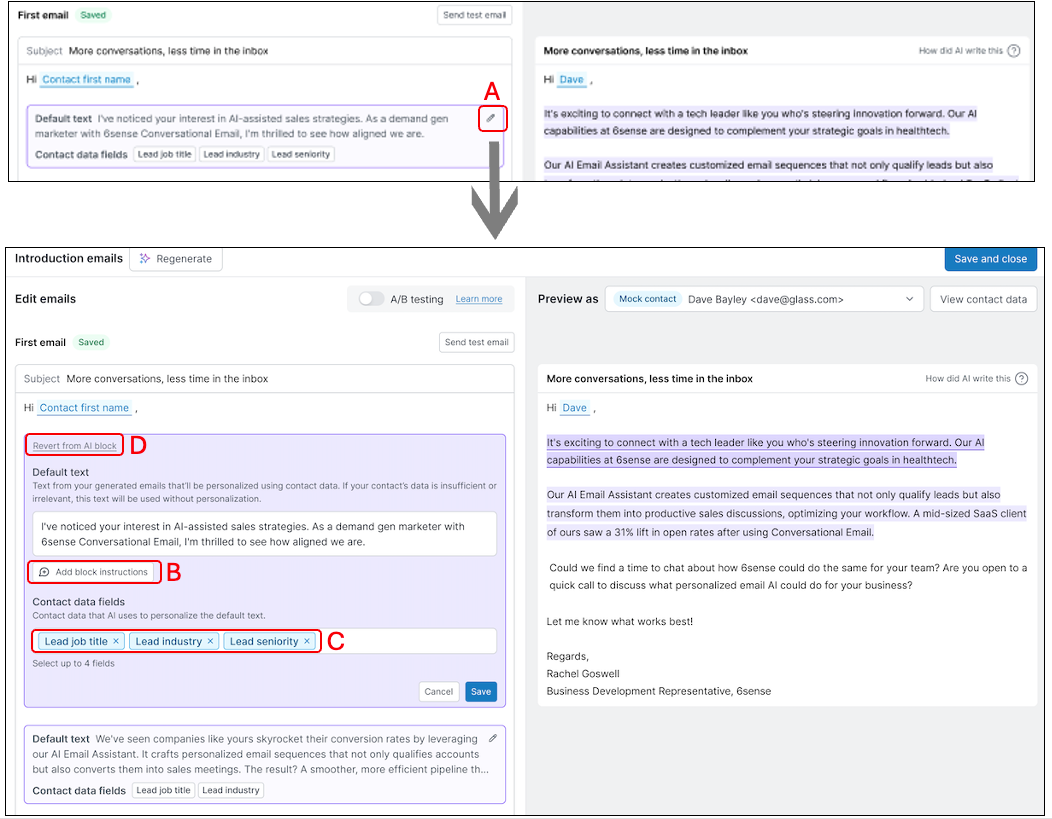
AI Editor toolbar
Select non-AI block text to:
Format such as bold, italics, underline, and so on.
Convert to AI block.
Rewrite with AI.
.png)
Previewing personalization
Select contacts to preview how emails will appear to different leads before sending.
Use the preview panel to see how each AI block rewrites itself for different leads.
Hover over a purple AI block in the preview to see the data fields used.
.png)
Data fields used for AI personalization
The following table provides a list of data fields you can choose to personalize your email content.
Data Field | Level | Definition |
Lead first name | Lead | First name of the lead and this field is connected to your CRM. |
Lead industry name | Lead | Industry of the lead and this field resides in your CRM and needs to be mapped in the Integrations tab. |
Recent activities | Lead | Activities that the lead performed related to your company in the past 30 days based on the type: form fill, event attended, event registered, and meeting attended |
Recent web visits | Lead | Web visits that the lead performed in the past 30 days. Can be tracked through MAP integration and CRM. |
Job Title | Lead | Job title of the lead and can be sourced from 6sense or your CRM |
Seniority | Lead | Seniority of the lead and can be sourced from 6sense or your CRM Example: Junior, C-suite, Associate |
Function | Lead | Team or department the lead is in and can be sourced from 6sense or your CRM Example: Management, Marketing, Sales, Business Development |
Account industry | Account | Industry of the lead’s account and can be sourced from 6sense or your CRM
|
Company keywords | Account | Relevant keywords belonging to the lead’s company and phrases that they actively searched for in the past 30 days |
Technographics | Account | The technologies used by the account and which internal products use them Example: Salesforce CRM |
Psychographics | Account | Information about what the account has been talking about and which internal products are relevant to the topics
|
Data Field availability by package (CRM Connected)
The following table provides a list of data fields that are supported depending on the package you have with CRM integration. A green checkmark (✅) means the data field is available in that package. A red cross (❌) means the data field is not included. The double asterisk (**) indicates that AI Email Only customers have CRM as their source, not 6sense, because they do not have a 6sense integration.
Data Field | Level | Source | AI Email Only | AI Email + ABM Only | AI Email + ABM + Predictive (MAP integrated) | AI Email + Sales Intelligence (No ABM) |
Lead first name | Lead | CRM | ✅** | ✅ | ✅ | ✅ |
Lead industry name | Lead | CRM | ✅** | ✅ | ✅ | ✅ |
Account industry | Account | CRM or 6sense | ✅** | ✅ | ✅ | ✅ |
Job Title | Lead | CRM or 6sense | ✅** | ✅ | ✅ | ✅ |
Function | Lead | CRM or 6sense | ❌ | ✅ | ✅ | ✅ |
Recent web visits | Lead | 6sense | ❌ | ❌ | ✅ | ❌ |
Recent activities | Lead | 6sense | ❌ | ❌ | ✅ | ❌ |
Seniority | Lead | CRM or 6sense | ❌ | ✅ | ✅ | ✅ |
Company keywords | Account | 6sense | ❌ | ✅ | ✅ | ✅ |
Technographs | Account | 6sense | ❌ | ✅ | ✅ | ✅ |
Psychographs | Account | 6sense | ❌ | ✅ | ✅ | ✅ |
Data Field availability (CSV Enrollment)
If Salesforce or HubSpot is not connected, and you choose to enroll leads through CSV upload, the following fields are supported. A green checkmark (✅) means the data field is supported. A red cross (❌) means the data field is not supported.
Data Field | Available with Enrollment via CSV Upload |
|---|---|
Lead first name | ✅ |
Lead industry name | ✅ |
Account industry | ✅ |
Job Title | ✅ |
Function | ❌ |
Recent web visits | ❌ |
Recent activities | ❌ |
Seniority | ❌ |
Company keywords | ❌ |
Technographs | ❌ |
Psychographs | ❌ |
Mapping Matrix – AI Email vs ABM/SI
The following table demonstrates which personalization fields are mapped through AI Email vs mapped in ABM or SI. A green checkmark (✅) means the data field is supported. A red cross (❌) means the data field is not supported.
Data Field | Level | Mapping Done in AI Email | Mapping Done in ABM or SI |
Lead first name | Lead | ✅ | ❌ |
Lead industry name | Lead | ✅ | ✅ |
Account industry | Account | ✅ | ✅ |
Job Title | Lead | ✅ | ✅ |
Function | Lead | ❌ | ✅ |
Recent web visits | Lead | ❌ | ✅ |
Recent activities | Lead | ❌ | ✅ |
Seniority | Lead | ❌ | ✅ |
Company keywords | Account | ❌ | ✅ |
Technographs | Account | ❌ | ✅ |
Psychographs | Account | ❌ | ✅ |
Create a campaign with AI personalization
You can create an email campaign with AI personalization. Refer Create an Email Campaign in AI Email for more details on how to create an email campaign.
Best practices for AI Personlization prompts
Refer to Best Practices for AI Personalization Prompts to understand how to utlize Introduction Email Prompts and AI Blocks to personalize email campaigns effectively.
FAQ
If I want to send the same thing across all leads, how do I do that?
Select the AI personalization block, and select revert to plain text. That same text will be sent to all leads and will not be personalized.
Can I add my custom fields to train the personalization of the AI block?
Currently, custom fields are not supported.
Where do the sample contacts come from?
The sample contacts are created from dummy data and will not be enrolled into any campaigns. They are shown for you to experiment with.
How do I improve the content of the emails generated by the AI?
Use the Selected fields option when you select the AI personalization block. Ensure that selected fields have the data.
Add more prompts or instructions when you click select in the preview dialog.
See the Tips for optimizing personalization section above.
If there is no field availability for the lead, what does it default to?
The original base copy in the Editor view.
I am currently a customer that uses only AIE and do not subscribe to Revenue Marketing or Sales Intelligence, can I still have access to 6sense data for personalization?
No, you will only have the data obtained from your CRM and not 6sense. The fields that you won’t have access to are recent activities, recent web visits, technographics, and psychographics.
How does 6sense source the contact data that it provides to its customers?
For more detailed information on our contact data, please visit https://trust.6sense.com/ and search for "Contact Data Compliance FAQ"
Can I select my CRM as the source of the data field for personalization?
For fields like job title, function, seniority, and account industry, you can select whether to pull this information from your CRM or from 6sense, giving you flexibility to use the most accurate or up-to-date data source for each field.
What if I don’t want to use personalization blocks?
When you first click “Create new campaign”, you can select the “Write Yourself” option, which will start the campaign with a blank canvas. To remove the AI block, click within the AI block and select “Make it regular text”. This will mean that the content is reverted to a template.
Where are all the documents coming from in the “Upload Document” step, and what does it influence?
You can pull your documents from the Knowledge Base located on the Settings page. This knowledge base is a repository of all your documents that you have uploaded from your campaigns.
Will the Email Agent call out specific web visits if used in AI Personalization? Are there guardrails in place to prevent this?
No, the Email Agent will not explicitly reference specific web visits in AI Personalization.
How can I prevent AI Email from referencing industry in introduction emails?
Currently, there is no global setting to completely remove industry references. The AIE may infer industry from other lead details such as company description or keywords, which is expected behavior. To avoid this, provide explicit instructions in your AI Blocks to remove any mentions of industry.
Can I use AI Personalization without a CRM integration? Can I add custom fields?
Yes, you can use AI Personalization, but it requires data to personalize effectively. If you are not integrated with a CRM, you can upload a CSV file containing fields such as Lead Industry Name, Account Industry, and Job Title, and map these to the appropriate AIE lead fields. Currently, custom fields are not supported in AI Personalization. However, you can use merge tags for additional flexibility.
Do I need to add additional information or instructions when using 6sense AI Email generated prompts?
Yes. AI-generated prompts provide a strong starting point, but they are not complete on their own. It is recommended to review and enrich them with specific details relevant to your campaign. For example, if you are running a “Follow-up on an Event” campaign, the default prompt may instruct the AI to recap 2–3 key takeaways from the event. Since the AI does not know those takeaways, you must include them in the prompt to ensure accurate and personalized messaging.