The audit logs feature allows admin users to track and monitor the actions performed by users across the 6sense platform. This feature is essential for compliance and helps organizations identify unauthorized access and troubleshoot by tracking actions within the platform.
With these logs, you can identify:
Unauthorized access
Changes made to critical platform data
Access audit logs
Navigate to Settings by clicking the gear icon in the top right of the platform.
Under the Security and Compliance click on Audit Logs.
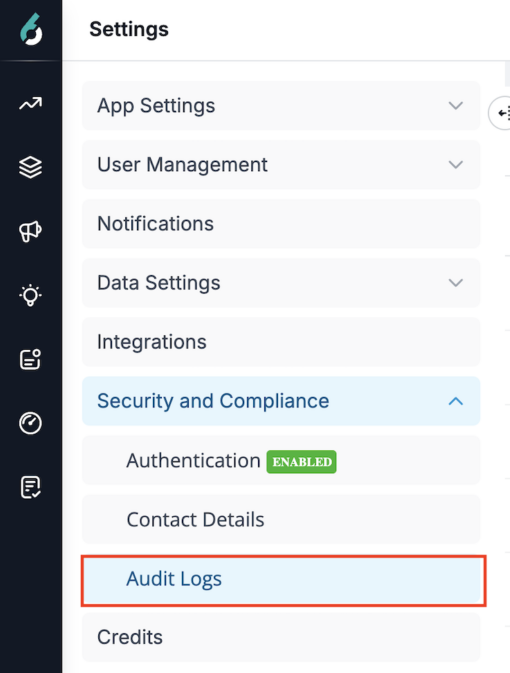
Only Primary Admins and Admins have access to this feature.
By default, audit logs show actions performed over the last 30 days from the current date. You can filter logs based on a specific timeframe within this range.
The data on this page refreshes every 5 hours.
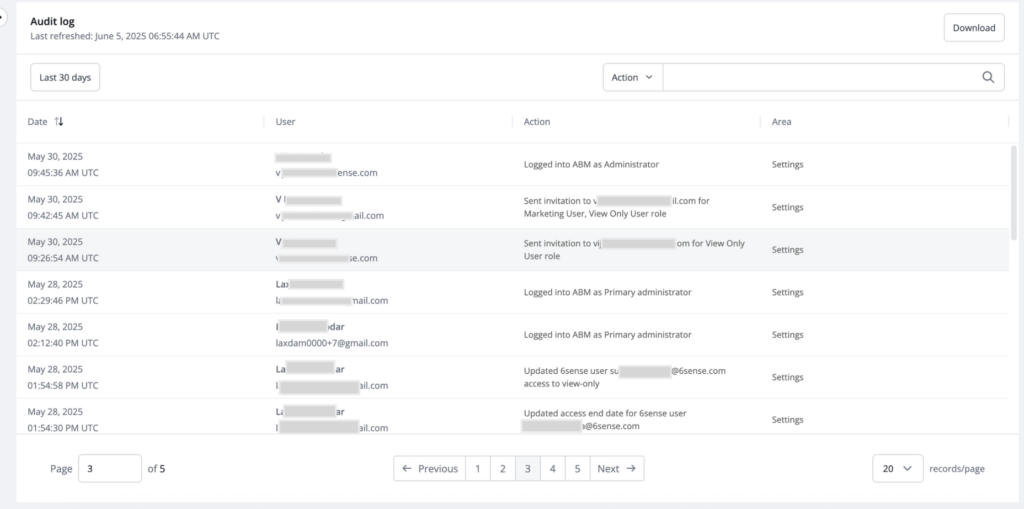
Understand the audit logs
The audit logs page displays the following columns:
Date (timestamp in UTC): The exact time at which an action was performed.
User (username): The name of the individual who performed the action along with their username.
Action: The specific action performed by the user, such as invite sent, created segment etc. This commonly refers to actions pertaining to creating or updating data in various platform areas.
Area: The feature or area of the platform where the action was performed.
Filters
Date Filter: Use the date filter to specify a particular timeframe within the last 30 days to narrow down your search.
You can search using either Name, Email, Action, or Area.
Downloads
You can download the audit logs by clicking the download button in the top right of the page.
An email will be sent to the requestor with the link to the CSV file that contains all the audit logs for the requested time range when ready.
The downloaded file will contain the following data:
Date
Username
Name
Application
Action
IP Address
Area
FAQ
Who has access to audit logs?
Primary admins and admins will have access to audit logs.
How far back can I view audit logs?
Only logs from the past 30 days will be accessible at any given time.
What kind of actions are tracked under audit logs?
Audit logs track actions like logins, user data modifications (create, update and delete), and permission changes to ensure accountability, security, and compliance.
Can the downloaded logs be directly used for SIEM integration and analysis?
No, the downloaded logs are not suitable for SIEM (System Information and Event Management) integration.