6sense alerts send users a digest of their most relevant accounts that showed significant engagement (spikes in anonymous intent or known engagement activities) over the past few days that may need prioritized outreach.
6sense alerts support:
Alert channel: Email, Slack
Alert frequency: Weekly, Daily
Alert recipients: Email, CRM users
We recommend that no more than 1,000 alerts are created for each organization. If the number of alerts created is greater than 1,000, then the alerts page may not load.
Also refer to How to Set Up a 6sense Alert.
Account categories in an alert
6sense provides several customizable alert categories for users to choose from. Accounts that meet the criteria in enabled alert categories can be included in the alert. Each alert includes up to 10 accounts for each enabled category.
All categories use activities from the previous week or day, depending on the alert frequency.
Alert Category | Alert Logic |
|---|---|
New Hot Accounts | Includes accounts that meet the configured 6QA definition.
|
Recent Web Visits (Customizable) | Includes accounts that have recently visited your website or websites at least once. You can configure whether you want to include visits to all sites, or only specific sites. |
Recent Intent Activities (Customizable) | Includes accounts with anonymous users that have recently performed intent activities at least once. You can configure whether you want to include all intent activities, or only specific activities. |
Recent Contact Engagement (Customizable) | Includes accounts with known users that have recently performed engagement activities at least once. You can configure whether you want to include all engagement activities or only specific activities. |
The following alert categories are deprecated:
Advanced:
Newly in Purchase
Newly in Decision
Declining Engagement
All packages:
Multiple People Engaged
Newly Engaged
Renewed Engagement
Customize your alerts
You can customize your alerts in three ways:
Choose only the alert categories that you find valuable.
Choose only specific activities to be included in an alert category. With this customization, only the selected activity will trigger alerts, and only selected activities will show up for the activity-based alert categories (Recent Web Visits, Recent Intent Activities, and Recent Contact Engagement).
Change the order of how alert categories show up in an alert email and slack message.
Please use Owner ID to choose recipients of the alerts, especially if they are marked as account owners in the CRM. This is so all the account owners get alerts only on the accounts they own in the CRM. There is no need to create individual alerts for each account owner, using the same segment.
Alert account limit
Each alert includes up to 10 accounts for each enabled category. When there are more than 10 accounts that qualify for a particular alert category, we show the top 10 accounts only. The accounts are ranked by number of activities in the time period (last 7 days for weekly alert, previous day for daily alert).
Insights included in an alert
6sense alerts show insights into how the top accounts are engaged in the alerting period, including 6sense predictive scores, top engaged known contacts, recent engagement activities like web visits, keywords, form fill, email reply, event attendance, and so on. With these different engagement signals, your sales team gets a 360-degree perspective of these hot accounts and can take prompt action on them.
Email alert
Summary report in email header
Information available in the summary report includes:
Weekly/Daily Account.
Alert sent date.
The segment that accounts are from.
The product category used in predictive models in this alert. (Only shows up if there are multiple product categories).
Activities that are shown in the alert.
Number of accounts in the alert.
Number of accounts for each Alert Condition.
Marketing webinars attended.
Marketing emails opened.
View in Salesforce button.
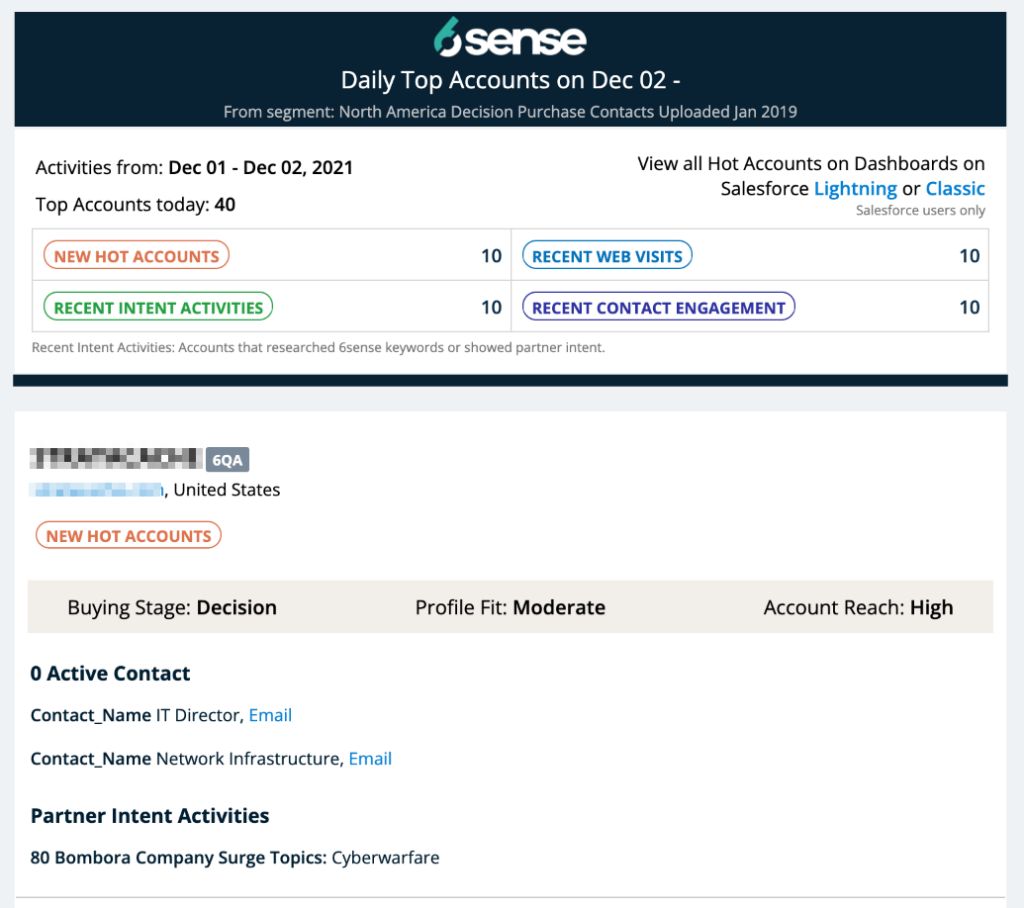
Account card
With the Predictive add-on:
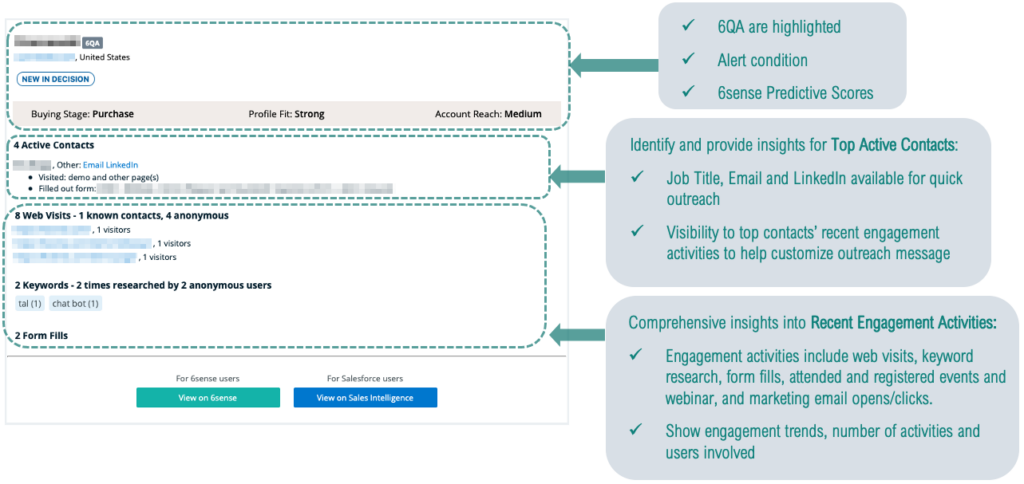
Without Predictive:
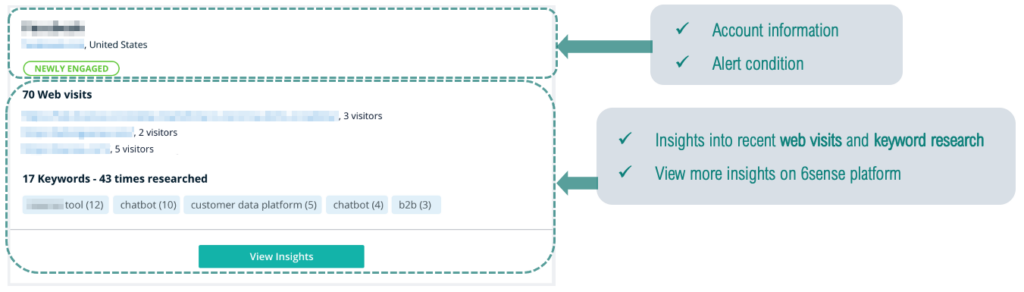
Slack alert
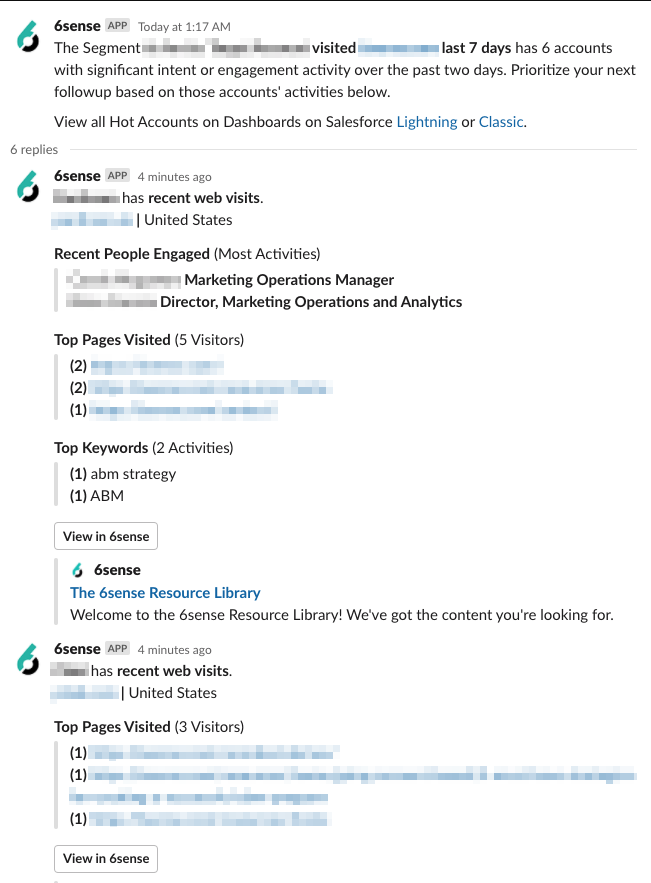
Create an alert
Refer to How to Set Up a 6sense Alert.
FAQ: Revenue Marketing Alerts
How many accounts are included in an alert?
Each email will include up to 10 accounts for each category.
Why didn’t I receive an alert today when I would typically receive one?
If 6sense does not identify any accounts in your selected segment with significant engagement or intent activity over the relevant time period, then you won’t receive an alert for that time period. If you want your users to be aware of when this occurs, you can select the option to Send alert when no activity is detected when you configure the alert.
When should I expect to receive a weekly alert?
By default, weekly alerts are sent on Mondays. You can select a different day as part of the alert configurations.
I created an alert on Monday and set it to trigger on Tuesday. Why didn’t I receive it?
6sense requires 48–72 hours to process the data pipeline (the backlog and yesterday’s data) in normal cases. So, you might not receive the alert created on Monday that is set to be sent on the immediate following Tuesday. However, if you don’t receive the alert in subsequent weeks, contact 6sense Support.
What is the maximum number of keywords that can be included in setting up in an alert?
The maximum number of keywords that can be included is 300.
Can I set up an alert to be sent to a Slack channel or Slack group?
No. At this time, you can’t set up an alert to be sent to a Slack channel or Slack group.
How many keywords are shown per alert?
A maximum of 5 keywords are shown per account per alert. If the account has researched more than 5 keywords, the top 5 keywords will be shown. Additional keywords will be seen when you log into the Sales Intelligence Platform.
Do the keywords go in order from most searched to least searched?
Yes. Keywords display from most researched keyword to least.