Sales Engagement (formerly known as High Velocity Sales) is a sales engagement platform built by Salesforce. This platform is used by sales teams to coordinate outreach to contacts and leads in an automated, seamless manner.
Sales Intelligence integrates with Sales Engagement to allow users to easily add leads and contacts to Sales Engagement cadences.
Requirements
6sense requires that an existing Salesforce integration be in place to establish the Sales Engagement integration.
A 6sense admin must enable the syncing of objects from Salesforce to 6sense. The Salesforce integration process can be read here.
Grant read permissions to the following objects:
ActionCadence
ActionCadenceTracker
Folder
FolderShare
UserRole
Groups
Install and approve the 6sense app in Salesforce:
The 6sense app should be installed and approved in your Salesforce CRM under Connected Apps. Refer to Install and Authorize the 6sense Connected App in Salesforce, Pardot, and Salesforce Sales Engagement to complete the approval process in your Salesforce instance.
When integrating Sales Intelligence with Salesforce Sales Engagement (HVS), the 6sense username and Salesforce username must match. If there’s a mismatch, the user will receive the error “unable to load cadences” when attempting to export a contact to the Sales Engagement Platform.
The integration user must be assigned the Salesforce High Velocity Sales Permission Set. This will allow the integration to add contacts/leads to cadences.
The integration user must manage access to the shared folder that stores the cadences.
Integrating 6sense with Salesforce Sales Engagement
Navigate to Settings and select the Integrations section.
.png)
Select Salesforce Sales Engagement from the list of Sales Enablement Platforms (SEP).
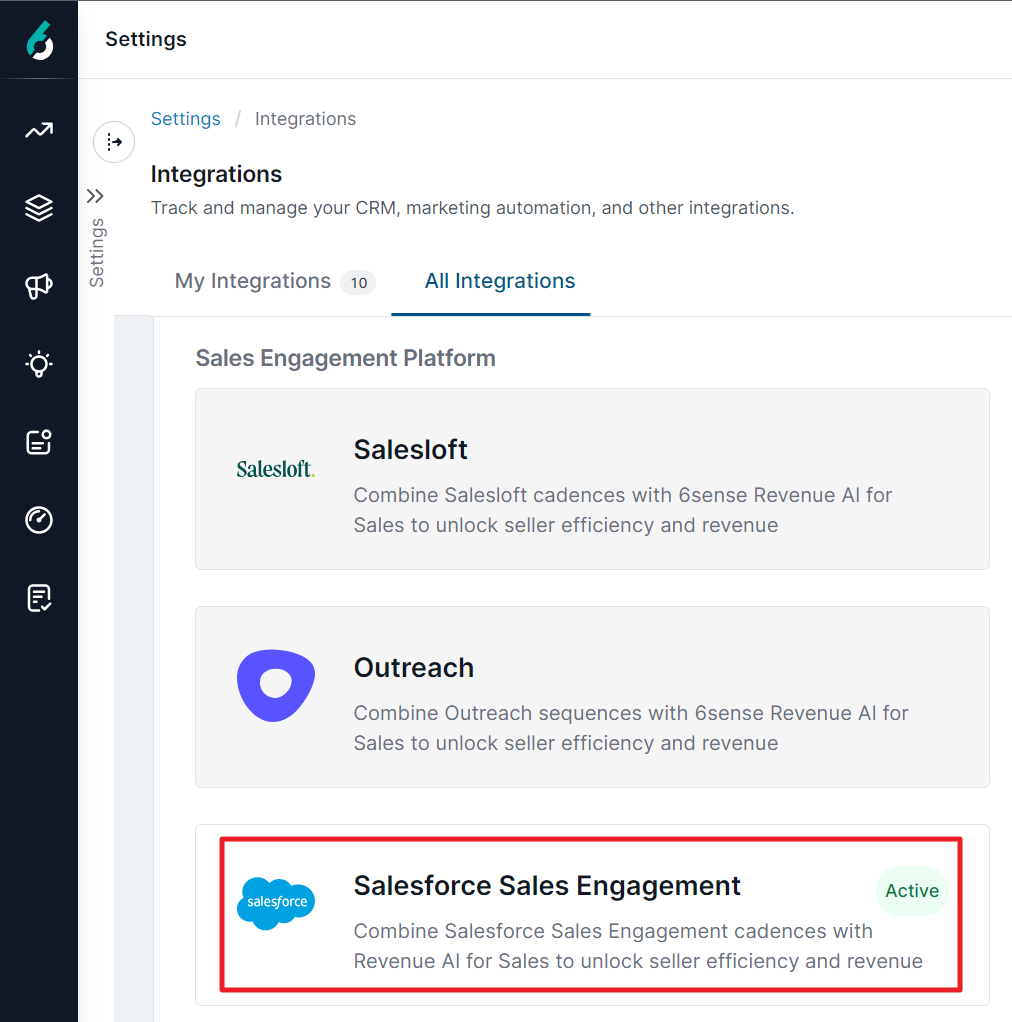
Select Sign in with Salesforce. User will then sign in with Salesforce OAuth to authenticate the connection.
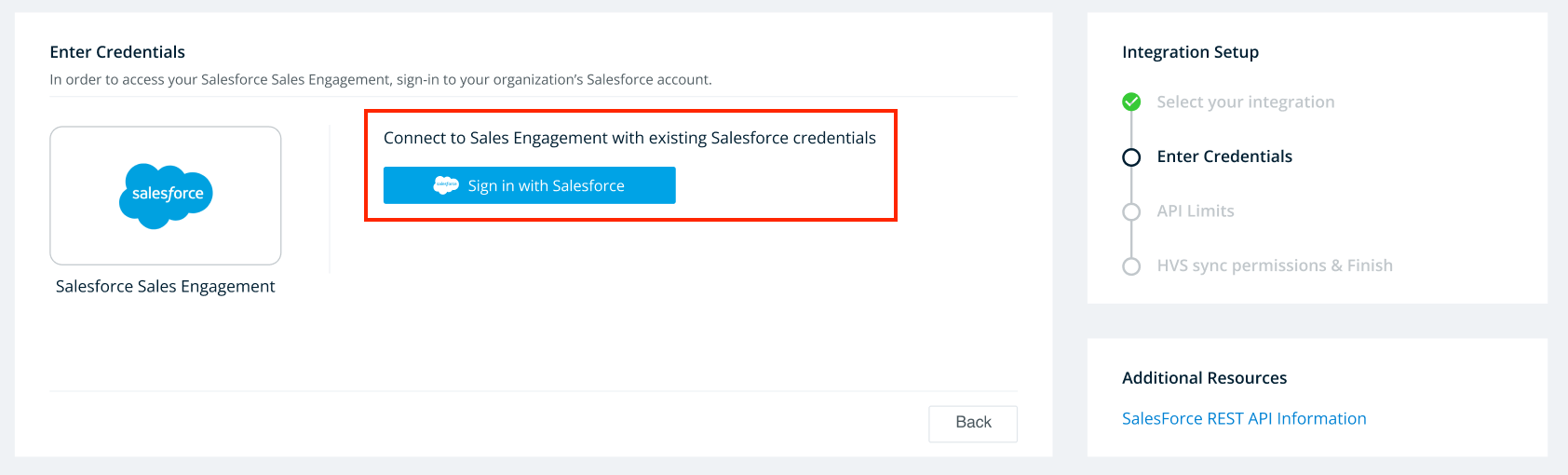
Once signed in, the user will then set the API Limits for the Sales Engagement integration.
Please refer to the API Limits – Overview document to understand how each API is used in the context of Salesforce integrations.
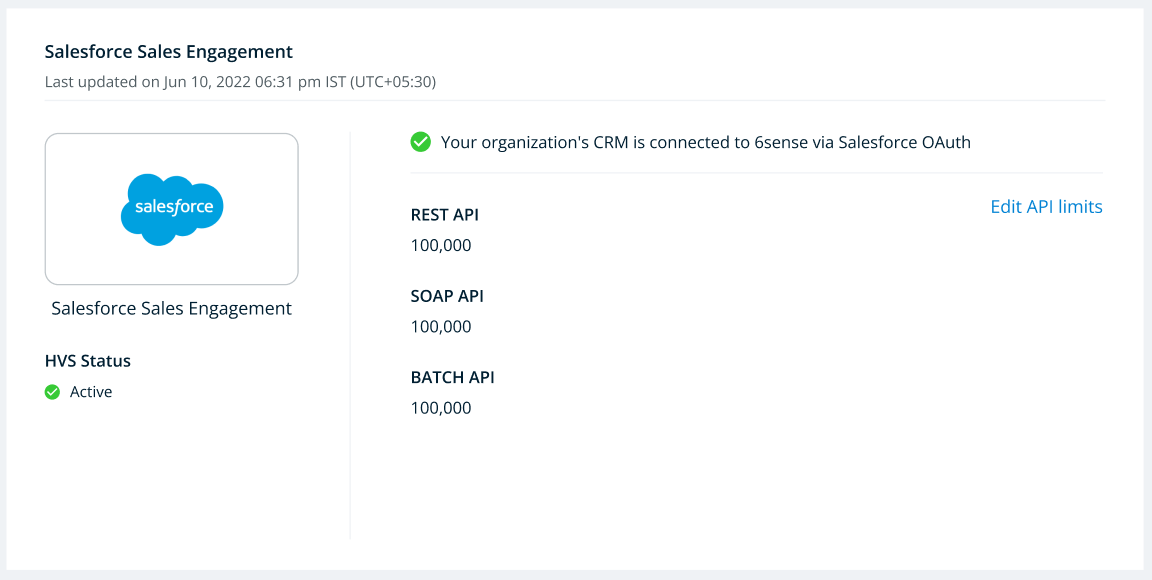
The Sales Engagement integration will consume an additional “integration token” that is generated via Salesforce. Please be aware that Salesforce generally limits the total provision of these tokens per organization.
New Salesforce users will need to wait one day to leverage the Sales Engagement integration. The sync from Salesforce will need to run before a new user is able to add a contact/lead to a Sales Engagement cadence.
Once the Sales Engagement connection has been established, 6sense will begin a sync of historic data.
6sense will use this information in two ways:
To sync existing cadences and cadence members for use in the Sales Intelligence extension.
To establish a “baseline” from which future syncs will check for changes.
6sense will sync the following objects:
ActionCadence
ActionCadenceTracker
Folder
FolderShare
UserRole
Groups
These objects will be used to show which cadences are available to each user, as they add a lead to a cadence.
Once the historic data has been successfully synced, you can set up the regular syncs. Rather than trigger an API call for Sales Engagement information each time a user requests it, 6sense will sync all changed data every 60 minutes.
This approach allows 6sense to limit the number of API calls while ensuring that users have the latest cadence and user information.
Upon syncing, 6sense updates its records with the new data for use in the Sales Intelligence extension.
“Changed data” is identified as any object or row that was modified after the last sync. Only records that have changed in the time between syncs will be ingested by 6sense.
Enabling “Add to Sales Cadence” on Sales Intelligence
To enable this feature, a 6sense admin or ops user needs to check the box for Add to Sales Cadence under Sales Intelligence. To do so, navigate to Settings and select SI Actions Settings under the Sales Intelligence Settings section.
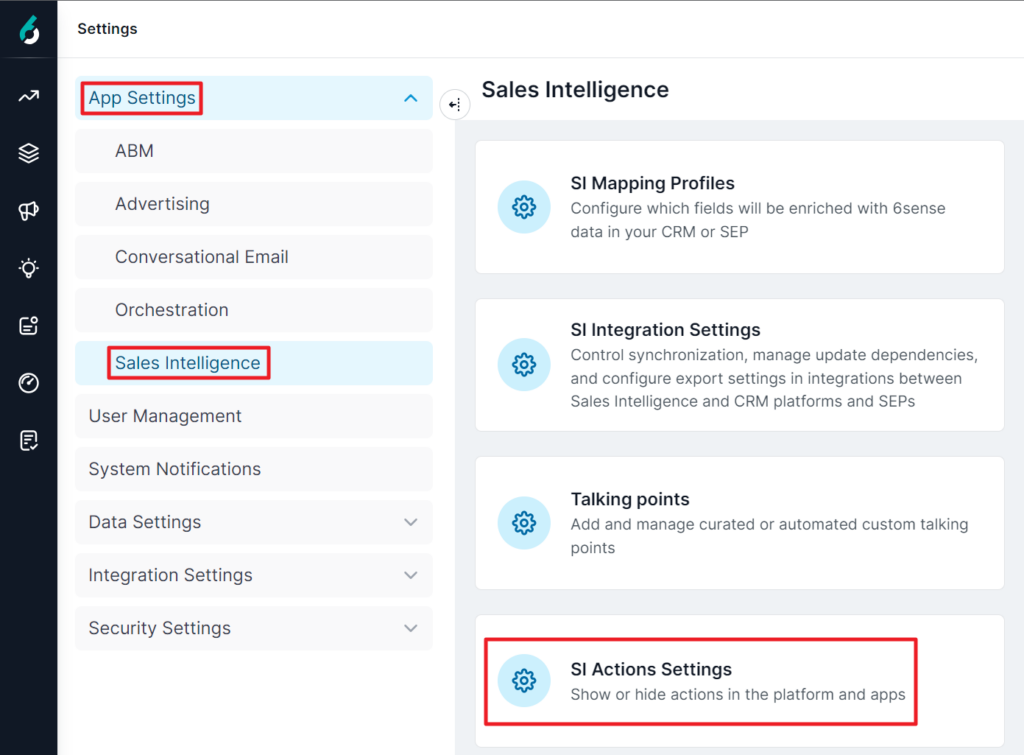
Check the box beside “Add to Sales Cadence”.
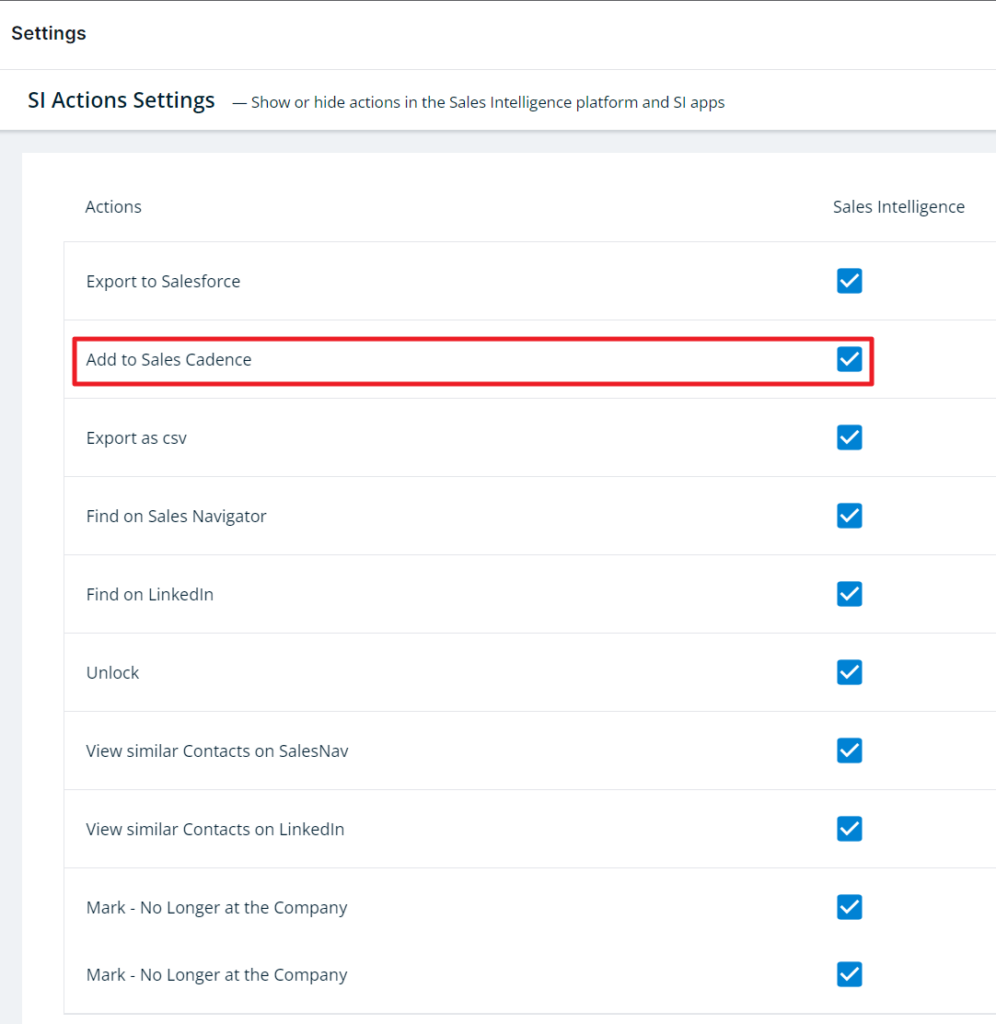
If you have not yet completed the integration described in step 1 above, this option displays Integrate your organization’s SEP instance. Click that link to begin the integration process described in step 1 above.
Enabling Sales Intelligence inside Salesforce Sales Engagement Interface
The Sales Intelligence extension can be added inside Sales Engagement by a Salesforce admin user at the time that Sales Intelligence is installed on Salesforce.
FAQ
Q: When I add prospects to a cadence, why do prospects show as added by “userName” (6sense integration user) instead of the actual user who added it?
A: This is expected behavior. The Sales Engagement integration shows the prospect was added to the cadence by the integration user by default.
What happens if the 6sense app isn’t installed?
Salesforce enforces Connected App Usage Restrictions, which block access to uninstalled apps. If the 6sense Connected App isn’t installed and trusted in your Salesforce organization, users may encounter errors during OAuth authorization.
OAUTH_APPROVAL_ERROR_GENERIC Error- If API Access Control is not enabled.OAUTH_APP_BLOCKED- If API Access Control is enabled..png) To resolve this issue, the 6sense app should be installed and approved in your Salesforce CRM under Connected Apps. Refer to Install and Authorize the 6sense Connected App in Salesforce, Pardot, and Salesforce Sales Engagement to complete the approval process in your Salesforce instance.
To resolve this issue, the 6sense app should be installed and approved in your Salesforce CRM under Connected Apps. Refer to Install and Authorize the 6sense Connected App in Salesforce, Pardot, and Salesforce Sales Engagement to complete the approval process in your Salesforce instance.