Publishing a 6sense segment allows specific 6sense processes and external systems have access to the accounts in the segment.
You can publish segments for multiple uses. Publish segments is a type of activation from the Activate menus in Revenue Marketing (RevM). There are other types of segment activations available as well, such as usage in workflows, alerts, and reports.
Publishing segments is relevant for the following scenarios:
Data Workflows segment name enrichment
Orchestration segment name enrichment
Account details page showing the segment name (also referred to as “account details experience”)
Go-to-market (GTM) segment nomination
6sense APIs
These pages show where segments are used:
RevM Account details (Discover) page Segments tab: shows the published segments that include the account
RevM Segments list page Activations column: shows where each listed segment is used
In total, up to 200 segments can be published at any given time for one or more uses. If you reach 200 published segments, you can unpublish segments to make room for new ones.
Refer to Segments Overview.
There are two locations in ABM where you publish or unpublish a segment, the Settings or the Segments list page, as described in the following sections.
Uses for published segments
Segments are used in many 6sense scenarios as described in the following sections.
Segment name enrichment in Data Workflows
For segment name enrichment workflows, the segment must be published.
Using Data Workflows, you can:
Push segment names to CRM accounts, contacts, or leads. Refer to Push segment names templates.
Push segment names to MAP leads. We provide a Data Workflows template for this use case.
Segment name enrichment in Orchestration
If an account is part of a segment published to Segment Name Enrichment (also known as Push Segment Names), the segment name can be included in the Segment Name orchestration of the Orchestrations product. The Segment Name orchestration, when configured and activated, can enrich a specified field in a supported CRM or MAP platform with a list of segment names the account is a member of, as of the date of enrichment.
You can enable segment names to be pushed to the following systems and record types:
Salesforce: Leads, Accounts, and Contacts
Marketo: Leads
HubSpot: Leads
Salesforce Marketing Cloud Account Engagement (Pardot): Leads
Eloqua: Leads
Refer to Getting Started with Segment Name Enrichment Orchestration With Your CRM.
Account details page segments tab
If an account is part of a published segment, ABM lists the segment in the Account details (Discover) page segments list.
To access the Account details (Discover) page:
In ABM go to Segments (New).
Select a segment. The Segment page opens, showing a list of accounts in the segment.
Select an account. The Account details (Discover) page opens.
Select the Segments tab. The Account Appears In These Segments list opens.
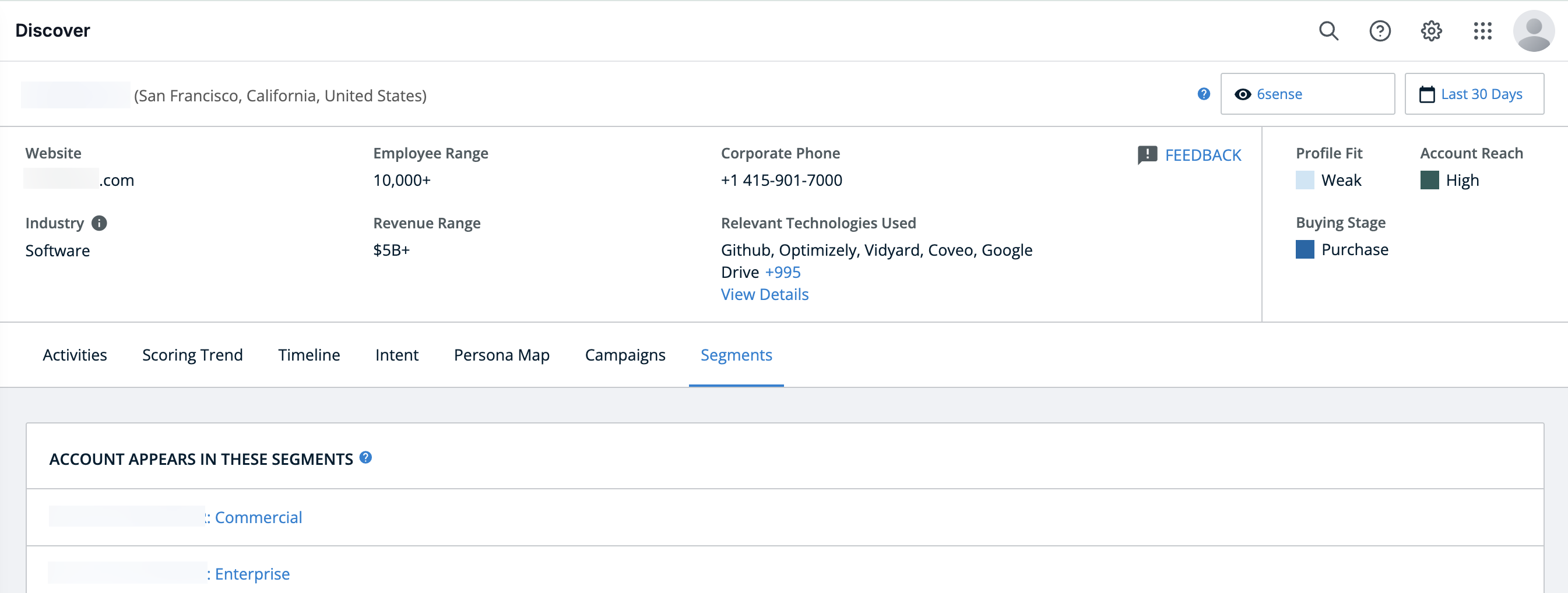
You can select a segment in the list to review more information about the segment.
Sales Intelligence (Legacy)
This option relates to legacy Sales Intelligence (SI) functionality and is not relevant for the current SI. You may see this in the Settings > Published Segments list for legacy functionality but you cannot apply it to the current SI.
Go-to-market (GTM) segment nomination
Identify go-to-market (GTM) segments that represent your revenue team’s ownership areas, such as territories, industries, verticals, ICP, etc. Refer to GTM Segments.
Accounts that are included in a GTM segment can be used for orchestrations.
Only segments created using account list upload, CRM report sync, or CRM list sync can be published as GTM segments.
Only the following filters can be used to create GTM segment nomination-eligible segments. The limitation is to ensure that GTM segments are not highly dynamic (having many accounts entering and exiting the segment).
Account Profile Fit (within 6sense AI)
Accounts in Salesforce Report (within segments and lists)
Salesforce Account List (within segments and lists)
Uploaded Account List (within segments and lists)
Also refer to Create Filters.
GTM segments are treated specially within the 6sense platform to enable:
If a GTM segment is already used in a saved 6QA analytics report, saved Funnel Insights report, or custom 6QA, it can’t be unpublished.
6sense APIs
To use segments in 6sense APIs, you must enable them. Refer to Using Segments and Score Configurations for APIs.
Publish a segment from the Settings
To publish a segment from the RevM Settings:
In RevM, go to Settings > Published Segments.
Locate the relevant segment. Use Search at the top of the table, if needed.
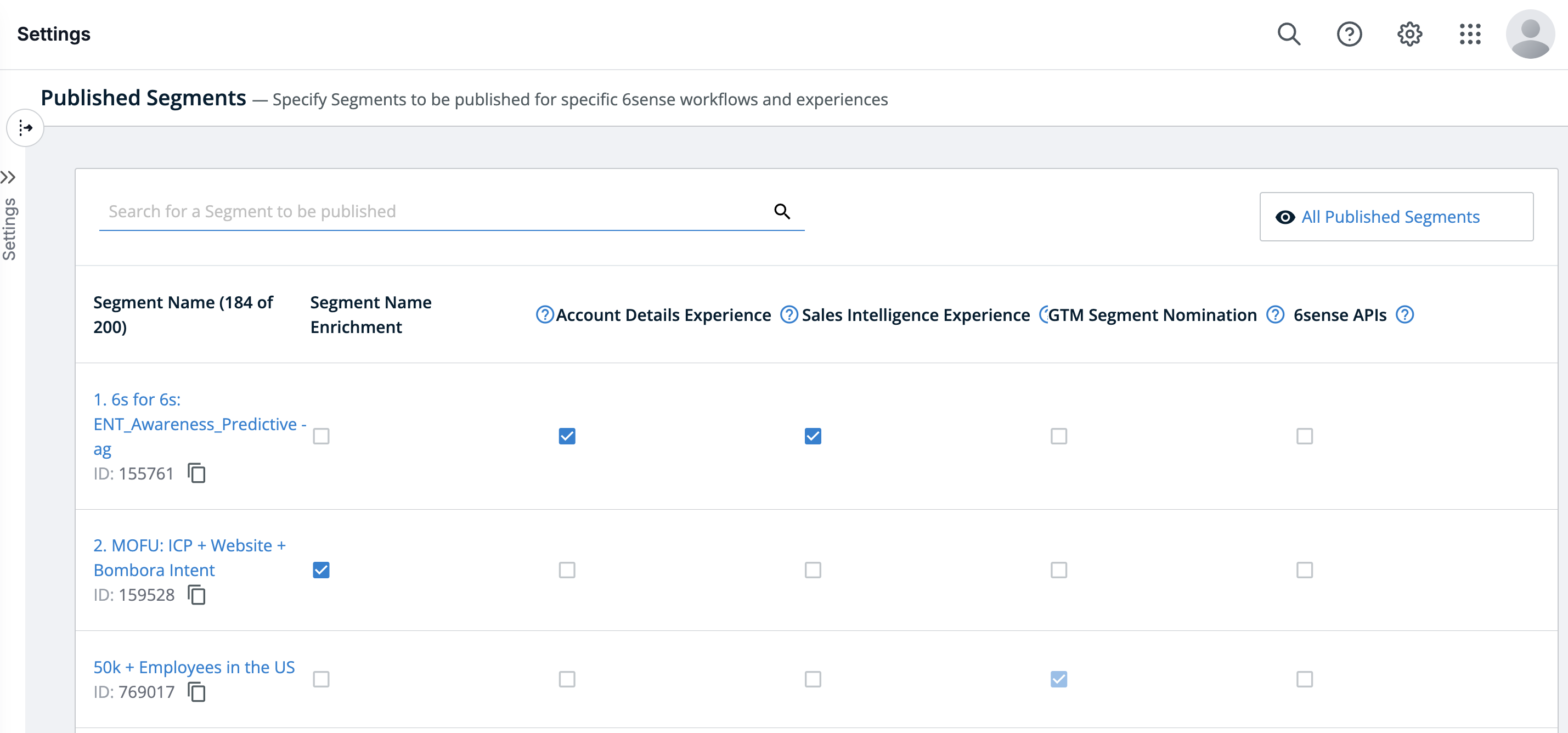
Select scenario where you want the segment to be published, as listed above. You can select more than one.
Select Confirm.
Publish a segment from the All Segments list
In RevM, go to Segments.
Locate the relevant segment. Search the folders or use filters, if needed.
Either:
In the Activations column, select the Plus > Publish Segment.
ORSelect the white space of a segment in the list to open its properties panel, then select Activate > Publish Segment.
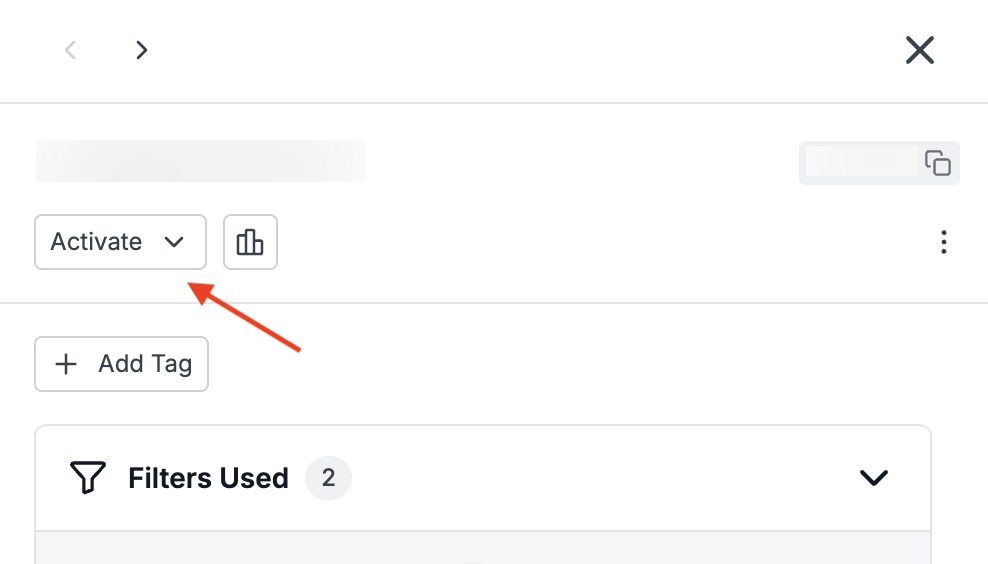
Select one of the Publish Segment options.
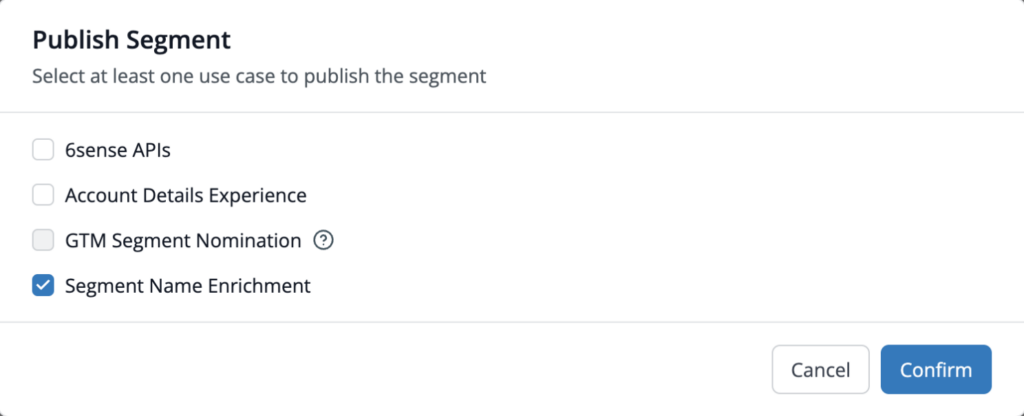
Tip: “Account Details Experience” means that the segment will be listed on the account’s Account details (Discovery) page.
Select Confirm.
Unpublish a segment
In ABM, go to Settings > ABM > Publish Segments.
Locate the relevant segment. Use Search at the top of the table, if needed.
Uncheck the box in the column for the system.
If a GTM segment is already used in a saved 6QA analytics report, saved Funnel Insights report, or custom 6QA, it can’t be unpublished.