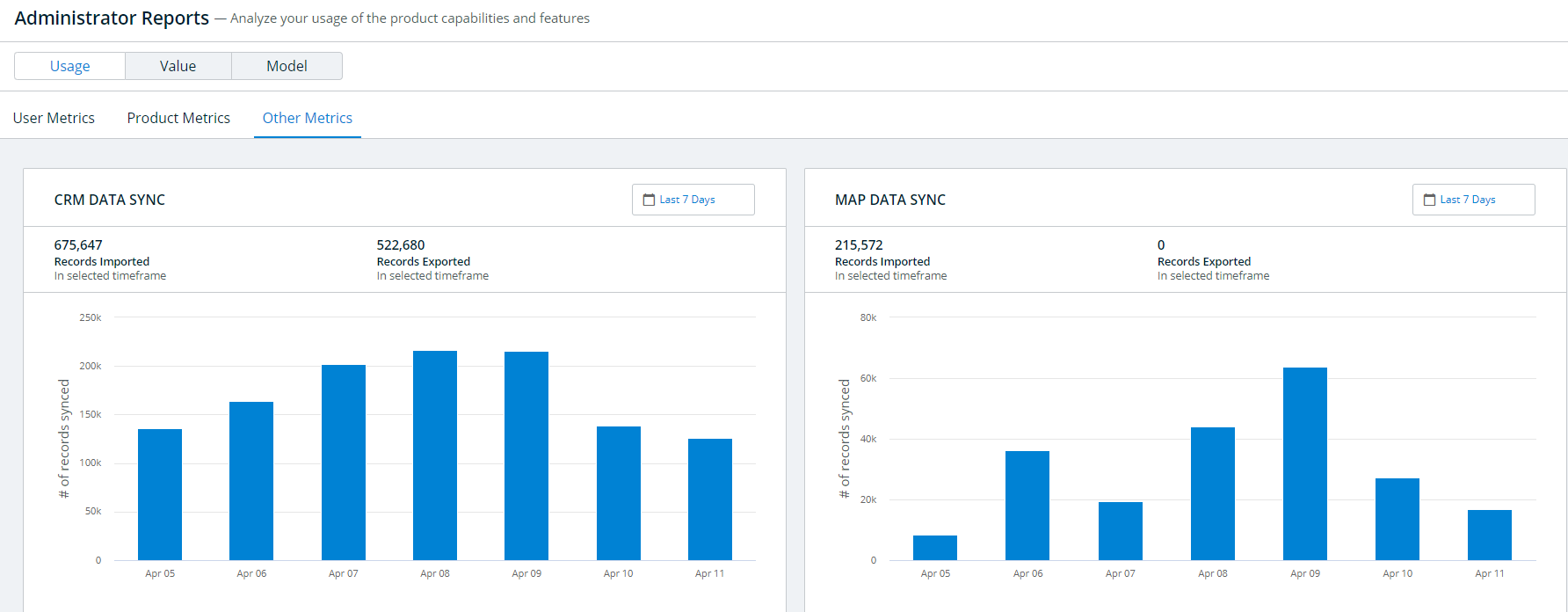Usage metrics are online charts that allow an administrator to visualize and analyze an organization’s usage of 6sense. You can also download some of that data to CSV files for further analysis. Usage reports include user metrics, product metrics, and other metrics.
Other administrator reports include:
To view usage reports, select Reports in the left navigation, then click View Report in the Usage card in the Administrator Reports section.
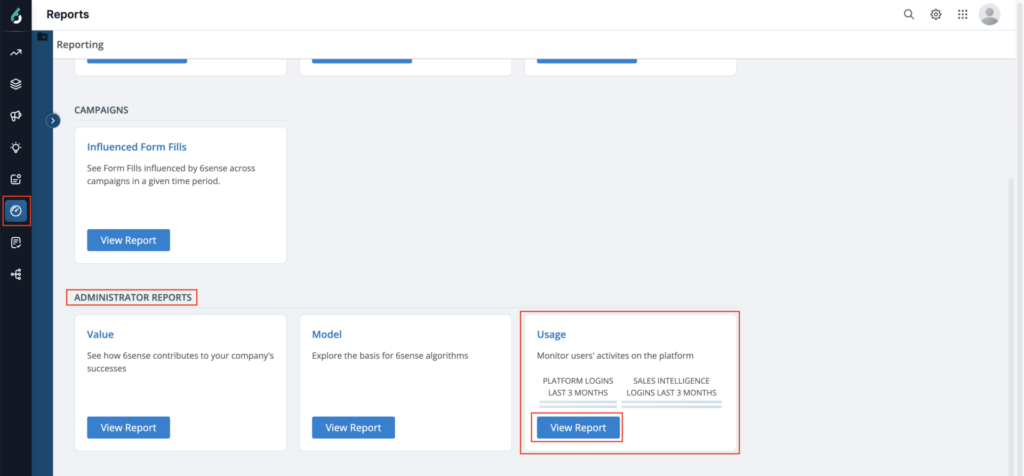
Usage is selected default in the top options, and it shows User Metrics, Product Metrics, APIs & SFF or CRM/MAP Metrics options.
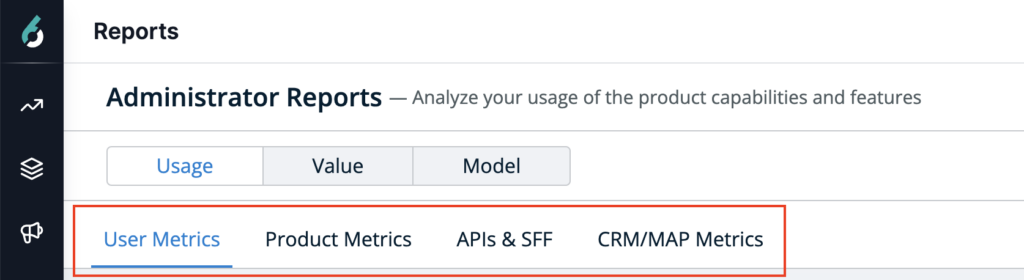
You can select a timeframe for each displayed bar chart report. Click on a bar in any chart to view a popup displaying a table with further details for the selected time period. You can download the detail table data from many of these detail popup views into a csv file.
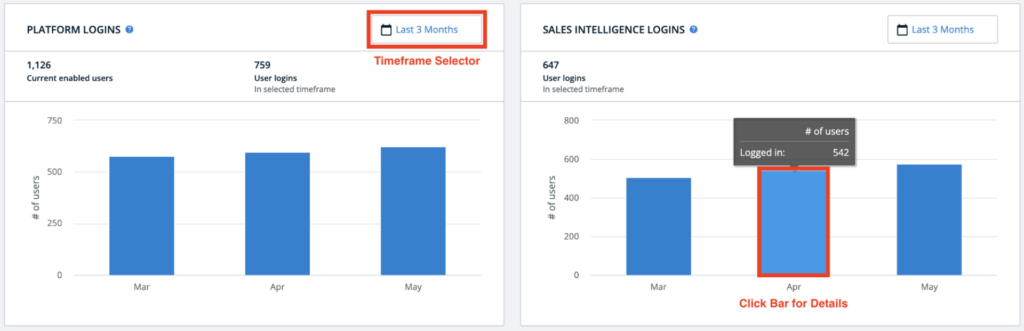
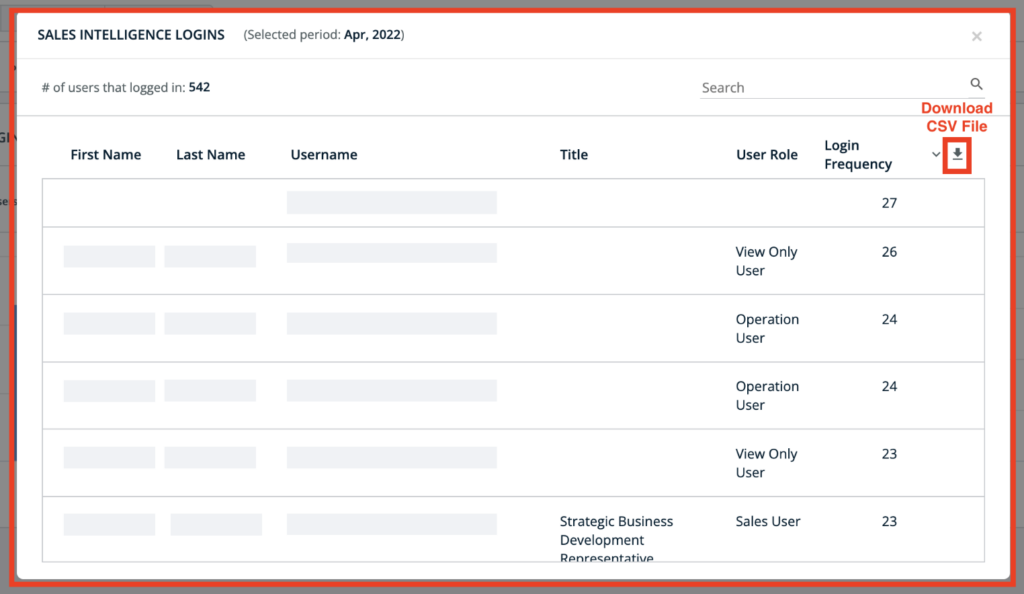
User Metrics
The User Metrics tab shows bar chart visualization cards of Platform logins and Sales Intelligence logins
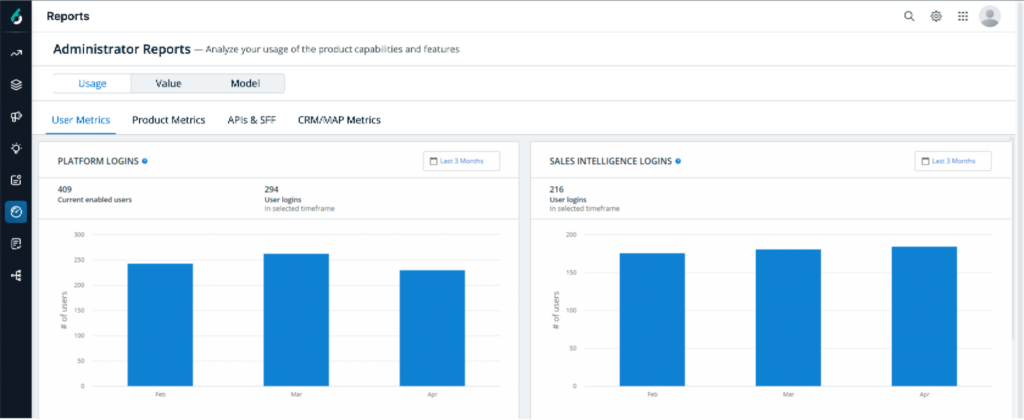
Platform Logins: The Platform Logins card displays the total number of enabled users (by email address) and the total user logins within the selected time period.
The information displayed is based on the number of users that have accessed the ABM platform at least once in the selected time period. (Logged in users could include users that are now disabled.)
The detail popup for any bar displays:
# of Users That Logged In: The total number of users logged in within the selected time period.
Username: User email.
Login Frequency: The number of times each user has logged in within the selected time period.
Sales Intelligence Logins: The Sales Intelligence Logins card displays the total Sales Intelligence user logins within the selected time period.
The information displayed is based on the number of users that had access to Sales Intelligence and is estimated based on page views where login is not available. (Note that the information displayed is not the total number of users who are using Sales Intelligence.)
For Sales Intelligence, any interaction on any source (for example, interaction in the iFrame in Salesforce, in the 6sense Dashboards in SalesLoft, and so on) is counted toward this report.
The detail popup for any bar displays Sales Intelligence user login details including:
# of Users That Logged In: The total number of Sales Intelligence users logged in within the selected time period.
First Name: User first name.
Last Name: User last name.
Username: User email.
Title: User title.
User Role: User role in 6sense (for permissions).
Login Frequency: The number of days a user has logged in to the 6sense ABM platform within the selected time period.
Note that the user role and title only populate in Sales Intelligence usage reporting if the user is registered on the 6sense ABM platform.
Product Metrics
The Product Metrics tab shows bar chart visualization cards of:
Segments Created: The number of segments created in the selected timeframe.
Segments in Use: The number of segments in use in the selected timeframe.
Campaign Spend: The amount of money spent on campaigns in the selected timeframe.
Accounts Reached: The number of accounts targeted and reached in the selected timeframe.
Segments Synced to LinkedIn: The total, current, and maximum daily segments synced to LinkedIn in the selected timeframe.
Sales Intelligence Usage: The number of interactions with the Sales Intelligence iFrame in the selected timeframe.
Alerts: The number of active alerts and alerts sent in the selected timeframe.
Contacts Purchased: The number of contacts purchased in the selected timeframe.
Records Enriched: The number of records enriched in the selected timeframe in the selected timeframe.
Sales Intelligence Usage
The Sales Intelligence Usage card displays information based on Sales Intelligence interactions.
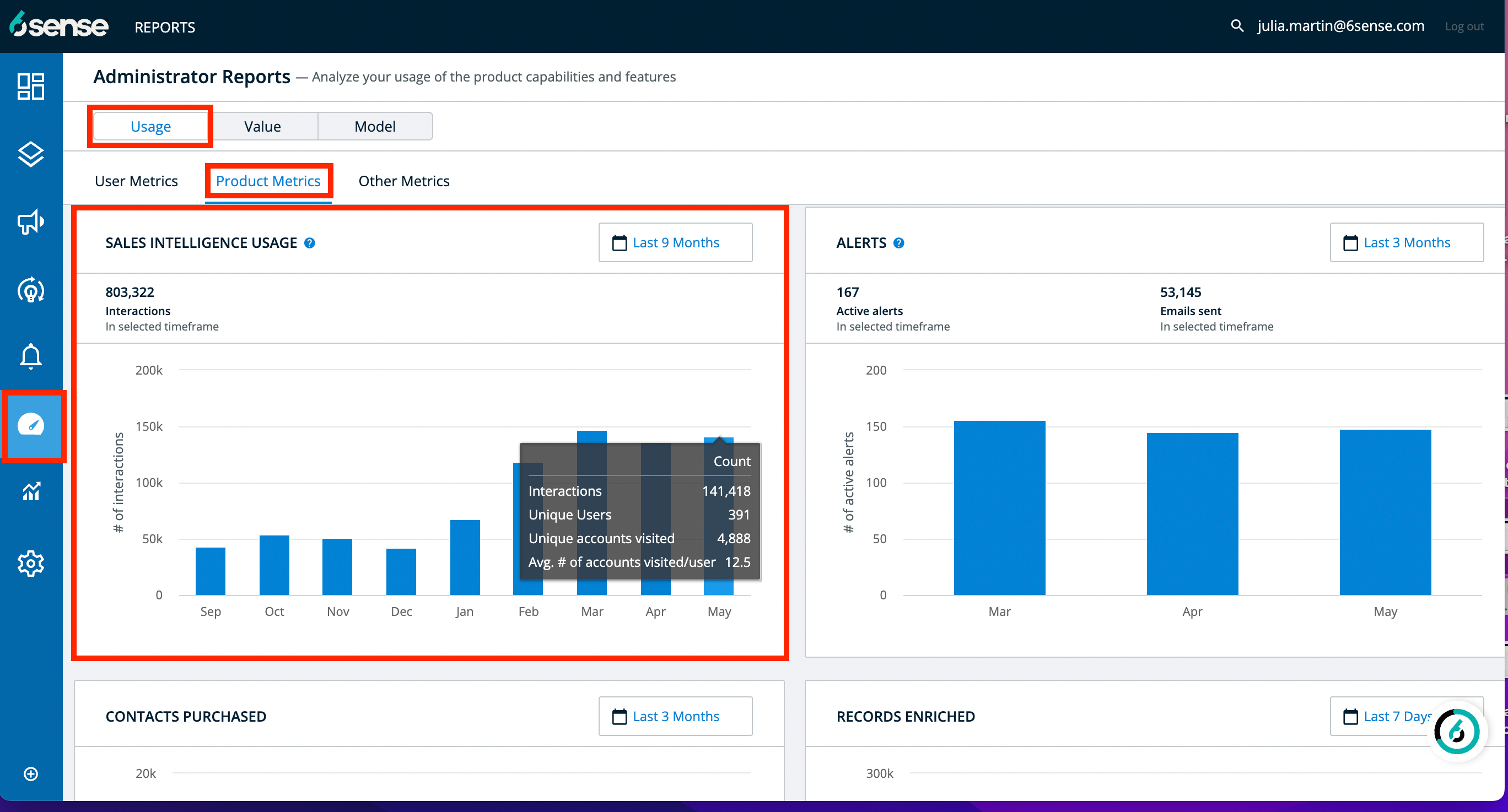
A Sales Intelligence interaction is any activity that results in a user scrolling through a minimum of 50% of something within the application or clicking or hovering on interactive components within Sales Intelligence.
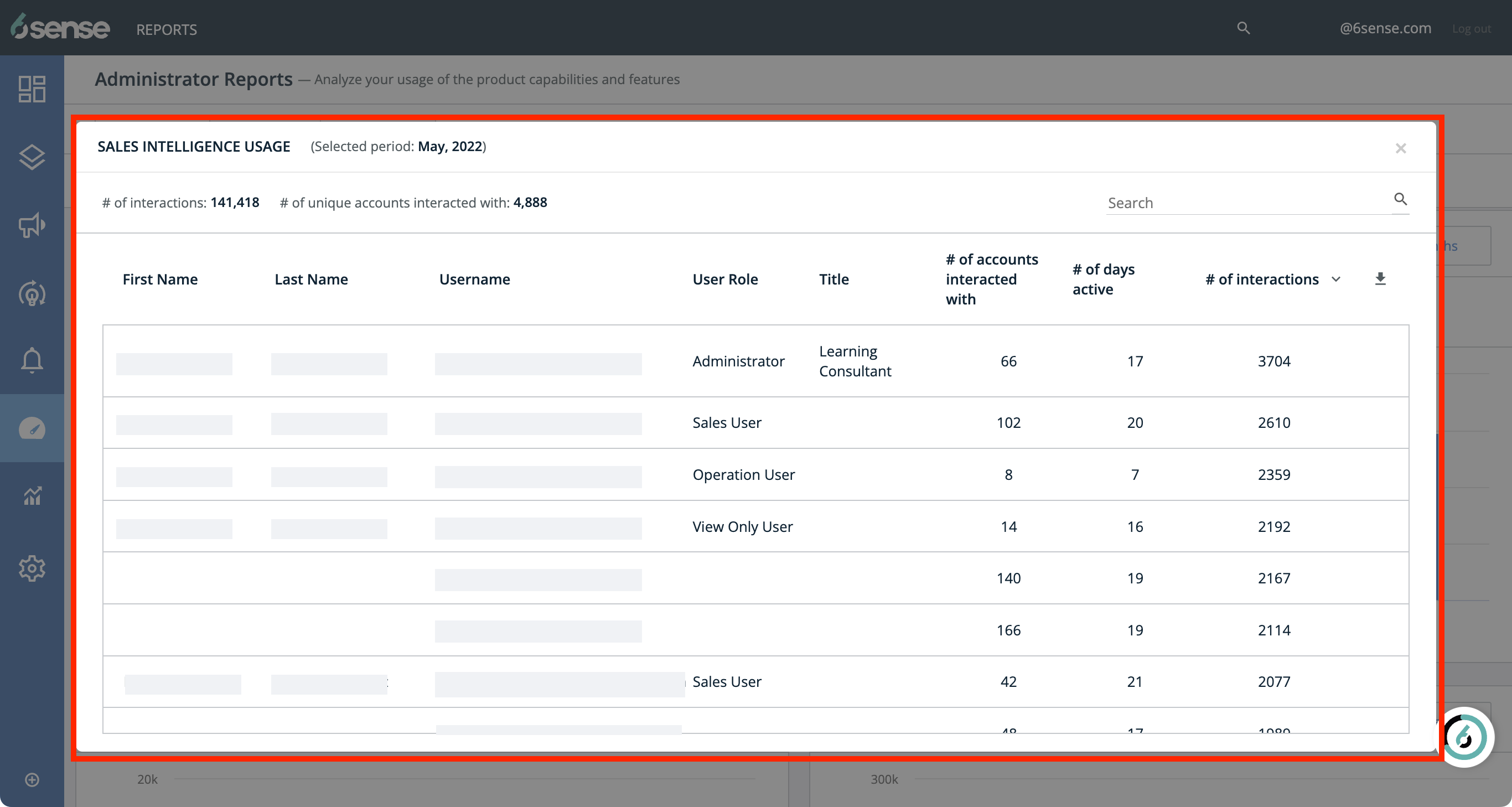
The detail popup for any bar displays Sales Intelligence user interaction details including:
# of Interactions: This count in the card header above the table shows the collective total number of Sales Intelligence interactions within the selected time period.
# of Unique Accounts Interacted With: The number of unique accounts interacted with within the selected time period.
First Name: User first name.
Last Name: User last name.
Username: User email.
User Role: User role in 6sense (for permissions).
Title: User title.
# of Accounts Interacted With: The number of accounts a user has interacted with on Sales Intelligence during the selected time period.
# of Days Active: The number of days a user was active on Sales Intelligence during the selected time period.
# of Interactions: In a table row, the number of interactions a user (clicks, scrolls, hovers and so on as defined by Sales Intelligence interactions) has had on Sales Intelligence during the selected time period.
API Usage Reports
These reports help you know what is your API usage. Reports are available for the last 3 months, 6 months, 9 months & 12 months. For any of these duration selections, you will be able to see your month-to-month consumption of APIs.
How to read these API Reports?
On page load, API reports are shown for all the API tokens (active/disabled).
You can select a particular token to see its consumption.
API reports are available for the following APIs:
Company Identification API
Company Firmographics API
Lead Scoring and Firmographics API
Lead Scoring API
People Enrichment API
People Search API
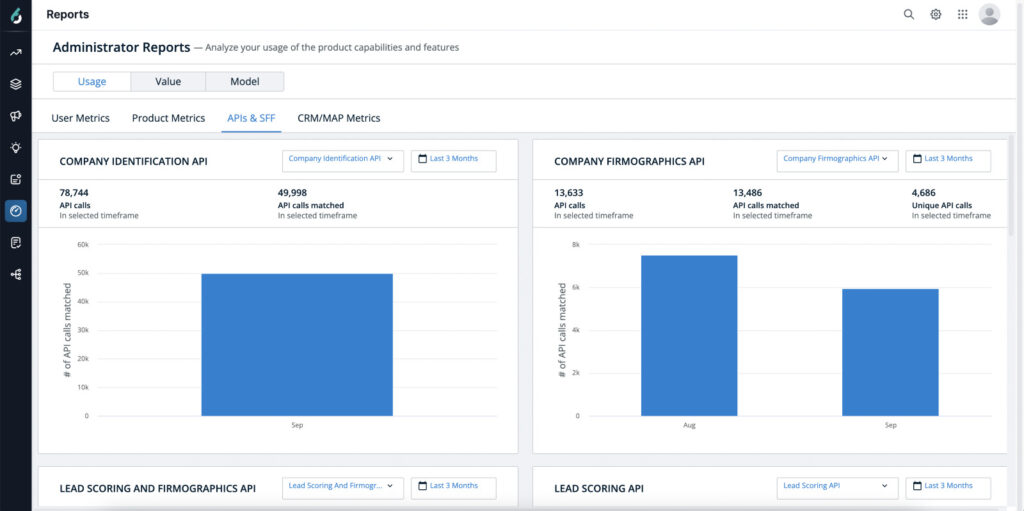
Terms | Definition |
|---|---|
Total API calls | This includes all the API calls that were made. |
Total Matched calls | Total Matched API calls means where the API has returned a matched data. Matched API calls are used to deduct credits from Company Identification API Credits only |
Matched Percentage | Matched Percentage is calculated from “Total Matched calls” out of “Total API calls” |
Total Unique Calls | Total Unique Calls is a subset of Total Matched calls. i.e. total unique API calls across all the API tokens in a given month. This will be available only for Enrichment APIs and when “All API Token” option is selected. Enrichment APIs Credits are shared between People Enrichment API, Company Firmographics API & Lead Scoring and Firmographics API. |
Smart Form Fill Reports
Smart form fill (or SFF) report helps you know how many API calls are being made to enrich forms of your websites using smart form fill.
How to read SFF Reports?
On page load, reports show consolidated data across all your SFF-configured forms.
Total API calls includes
Total API Calls made for Email Address through People Enrichment API.
Total API Calls matched includes
Total Email Address match is found and form is enriched with People & Company data.
Unique API calls
Total unique Email Address match is found and form is enriched with People & Company data.
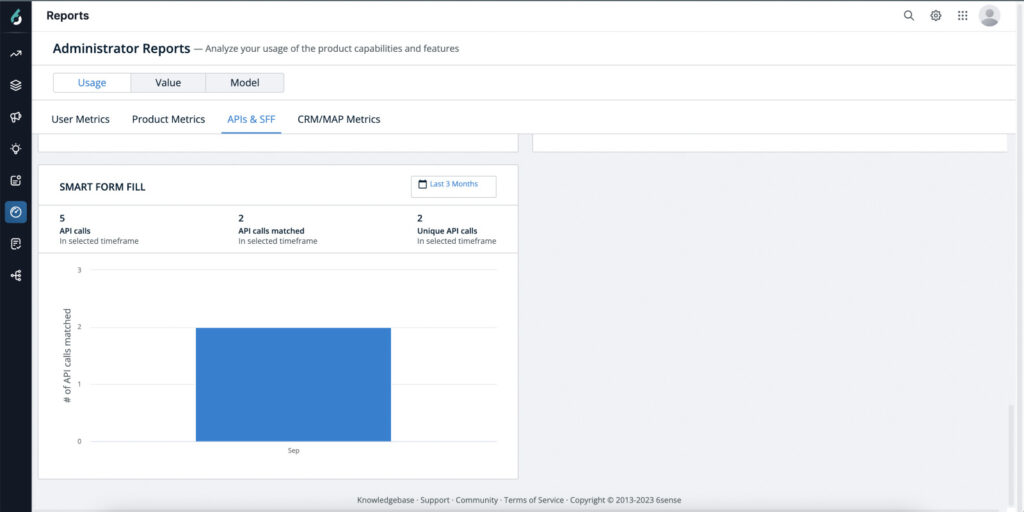
CRM/MAP Metrics
Several other bar chart visualization card reports are available under this tab. They include:
CRM Data Sync: The number of records imported or exported from your CRM in the selected timeframe.
MAP Data Sync: The number of records imported or exported from your MAP in the selected timeframe.