New retargeting campaigns are no longer supported. Existing campaigns will continue to run until February 28, 2026, and you’ll retain access to reporting. Learn more here.
Retargeting ads are a type of ad that targets users who have previously interacted with your organization. 6sense Advertising supports setting up and running retargeting ad campaigns.
Retargeting is a tactic to re-engage people who have recently visited your brand’s site. Retargeting allows you to deliver a re-engagement strategy that helps encourage visitors to engage again and progress their buying journey.
Also refer to:
Explanatory video about retargeting, including an example of reporting metrics
Prerequisites
Before you set up a retargeting campaign, confirm the prerequisites. Refer to Visitor Retargeting Prerequisites.
Create a retargeting campaign
Setting up a retargeting campaign is very similar to setting up a display campaign. The major difference is that you define your audience using retargeting criteria and segment association.
To create a retargeting campaign:
Go to ABM > Advertising.
Select Create Campaign.
The Select Campaign Type page opens.Select 6sense Visitor Retargeting > Create Now.
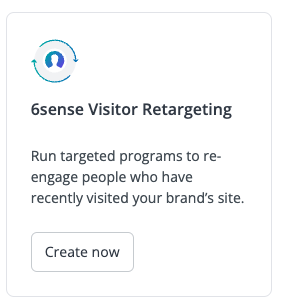 The 6sense Visitor Retargeting popup opens.
The 6sense Visitor Retargeting popup opens.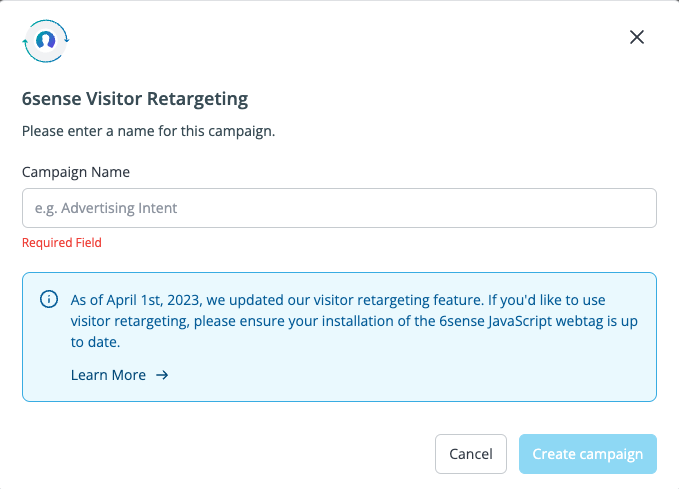
Enter a unique campaign name.
Select Create campaign.
The Campaign Setup page opens.Enter the campaign’s information.
Schedule:
Start and end dates, or no end date: The dates for the campaign to start and end. If you don’t want to specify an end date, check the no end date box.
Daypart: Days of the week, time of day, and timezone for when you want the campaign to serve ads.
Budget: The total campaign budget must be $100 or more. A maximum spend per day, and a media CPM.
Frequency Cap: Impressions per user per day.
(Optional) Alert Recipients: Email of who should receive campaign alerts. Check Do not send alerts to me if you want to opt out of getting alerts.
(Optional) Additional details:
Purchase Order: Select an existing or create a new purchase order associated with the campaign. You can add this later, if needed.
Product: Product is used in the Performance Trends Report. If you don’t see any product options, you have not defined a product model.
Digital Billing Record: A billing reference internal to your organization. This can help you track invoices from 6sense.
Campaign Description: A description of the campaign, for future reference, such as the objective, marketing program, evaluation criteria, or key metrics. Limited to 500 characters.
Select Next.
The Ads Setup page opens.Select the Ad Format that you will upload.
Either select an existing ad from the Ads Library or Create New to upload a new ad.
Select Next.
The Retargeting criteria page opens.On the left side, select Retargeting criteria.
The Retargeting criteria page opens.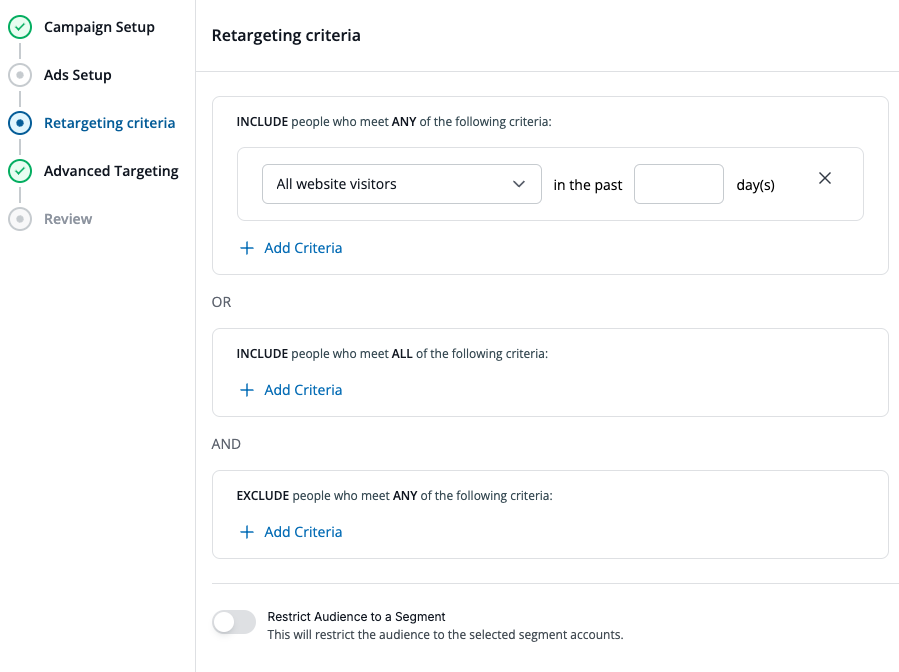
Set the OR condition for selecting people who meet the criteria:
Select the people who meet ANY of the INCLUDE criteria, either All website visitors or page-specific website visitors, and the past timeframe.
If you select page-specific, enter the page’s URL.
(Optional) Select Add Criteria to add additional ANY criteria.
OR
Select the people who meet ALL of the INCLUDE criteria, either All website visitors or page-specific website visitors, and the past timeframe.
If you select page-specific, enter the page’s URL.
(Optional) Select Add Criteria to add additional ALL criteria.
Select the people who meet ANY of the EXCLUDE criteria, either All website visitors or page-specific website visitors, and the past timeframe.
If you select page-specific, enter the page’s URL.
(Optional) Select Add Criteria to add additional EXLCUDE criteria.
(Optional) Toggle Restrict Audience to a Segment to restrict the audience to the selected segment accounts. Setting this to On reveals the Choose segment option, where you select the segment.
Select Next.
The Advanced Targeting panel opens. Refer to Create a 6sense Ads Campaign – Advanced Targeting.Select Review. Review your campaign, make any adjustments, and it is ready to launch.