This article walks you through the process of configuring an Orchestration focused on enriching firmographic data on CRM objects (Salesforce Account/Lead/Contact, Microsoft Dynamics Account/Lead/Contact, and HubSpot Company/Contact) and MAP objects (Marketo Leads, Pardot Leads, Eloqua Leads, and HubSpot Contacts).
The example Orchestration explained below shows Salesforce Accounts, but the same process can be used for any of the objects listed above.
This feature requires the Orchestrations package.
Prerequisite: A Mapping Profile should already exist for the object type you intend to enrich.
On the Left Navigation Bar select Orchestration.
Select New on the top right.
Select the orchestration goal related to enriching records.
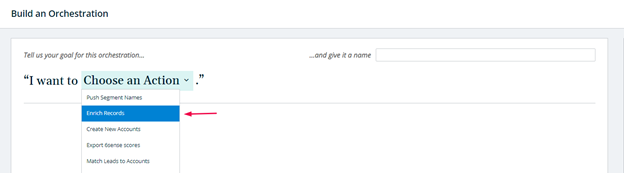
Select the object type you wish to enrich.
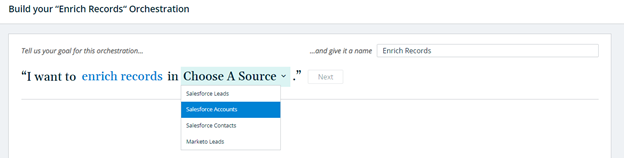
You must name your Orchestration before you can proceed further. Note that once you click Next, the object type to be enriched cannot be changed.

In the following view, you will select the set of Salesforce Leads to be enriched. In most cases, customers will want to keep the default selection of All Salesforce Leads. To reduce the number of API calls required, you may choose to only enrich recently created Leads (either those created in the last week or in the last day), or you may choose to enrich only those Leads associated with companies in a specified 6sense segment. You can navigate to the remaining configuration steps by clicking on them directly within the sidebar, or by clicking Next at the bottom of the screen. Note: At this time, 6sense does not support selecting individual Leads to be enriched based on standard or custom fields on the Salesforce Lead itself.
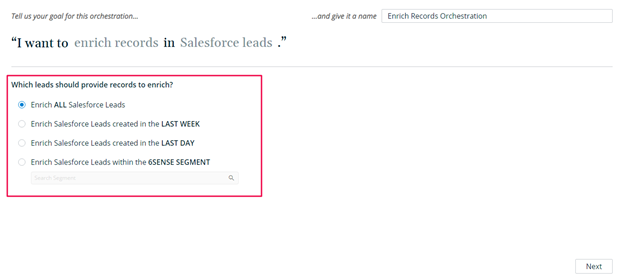
Next you will configure the schedule for this Enrichment Orchestration. By default, the orchestration will NOT run on a regular basis. In this default setting, your Salesforce Leads will only ever be enriched by 6sense when a user navigates to the Orchestration’s Preview and explicitly initiates a run.Otherwise, you can choose to schedule the enrichment to run every day, or on a certain day each week.Beyond that, you may consider limiting how frequently 6sense can re-enrich existing records. For example, since we have selected All Salesforce Leads to be enriched, we may not think it’s an efficient use of API calls to potentially update all of them every day. It may be prudent to only consider updating them every 6-12 months, in which case you could enable the limit shown below and configure the Orchestration to attempt re-enrichment every 180 days.
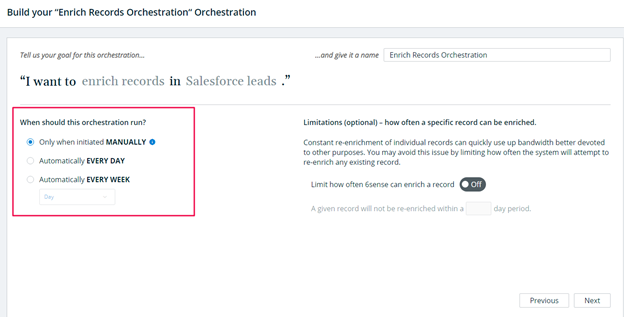
Once you have set the schedule, you will select a Mapping Profile. This configuration dictates which fields are eligible to be updated by 6sense’s available firmographic values. You must have an existing Mapping Profile for your selected object type before you’ll be able to configure an enrichment-type Orchestration.
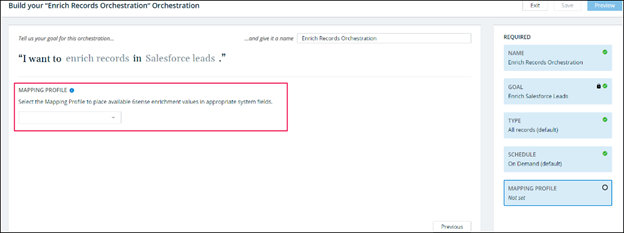
Most customers will only have one Mapping Profile per object type. If you have multiple, double check the fields contained in your selection so that your configurations here do not introduce logic that conflicts with any other enrichment Orchestrations you may be running in parallel.When you select a Mapping Profile, you will see a preview of its field mappings, and you will have the option to configure which Salesforce Lead fields 6sense will be allowed to overwrite if they already contain an existing value.
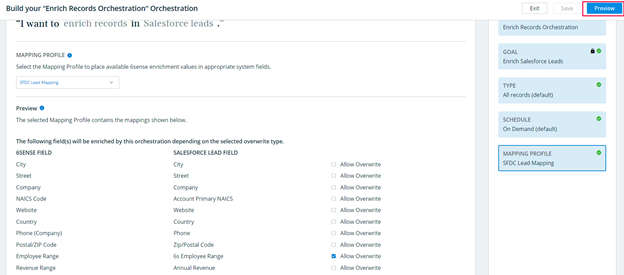
NOTE: Not all fields in a Mapping Profile will be used for enrichment. Specifically, data related to an individual’s contact information is only available through 6sense’s various contact acquisition use cases – although the same Mapping Profile may be used for purchasing a contact as well as enriching leads or contacts, the fields for First Name, Last Name, Email, Phone Number, Title and LinkedIn Profile will be excluded from any enrichment Orchestration. If such fields are included in the Mapping Profile used in an enrichment Orchestration, you will see a message describing that these fields will not be enriched.
To advance to the Preview screen, you must save your Orchestration. It’s important to remember that saving an Orchestration will never begin to run it immediately. If you have scheduled the Orchestration to run Daily or Weekly, then saving these configurations will schedule it to run during the next nightly sync (if Daily) or during the selected day’s nightly sync (if Weekly). After viewing the preview, you can always choose to revert the schedule to its default if you no longer wish to run the Orchestration on a regular basis.
Once your configuration has been saved, click on Preview to view the following:

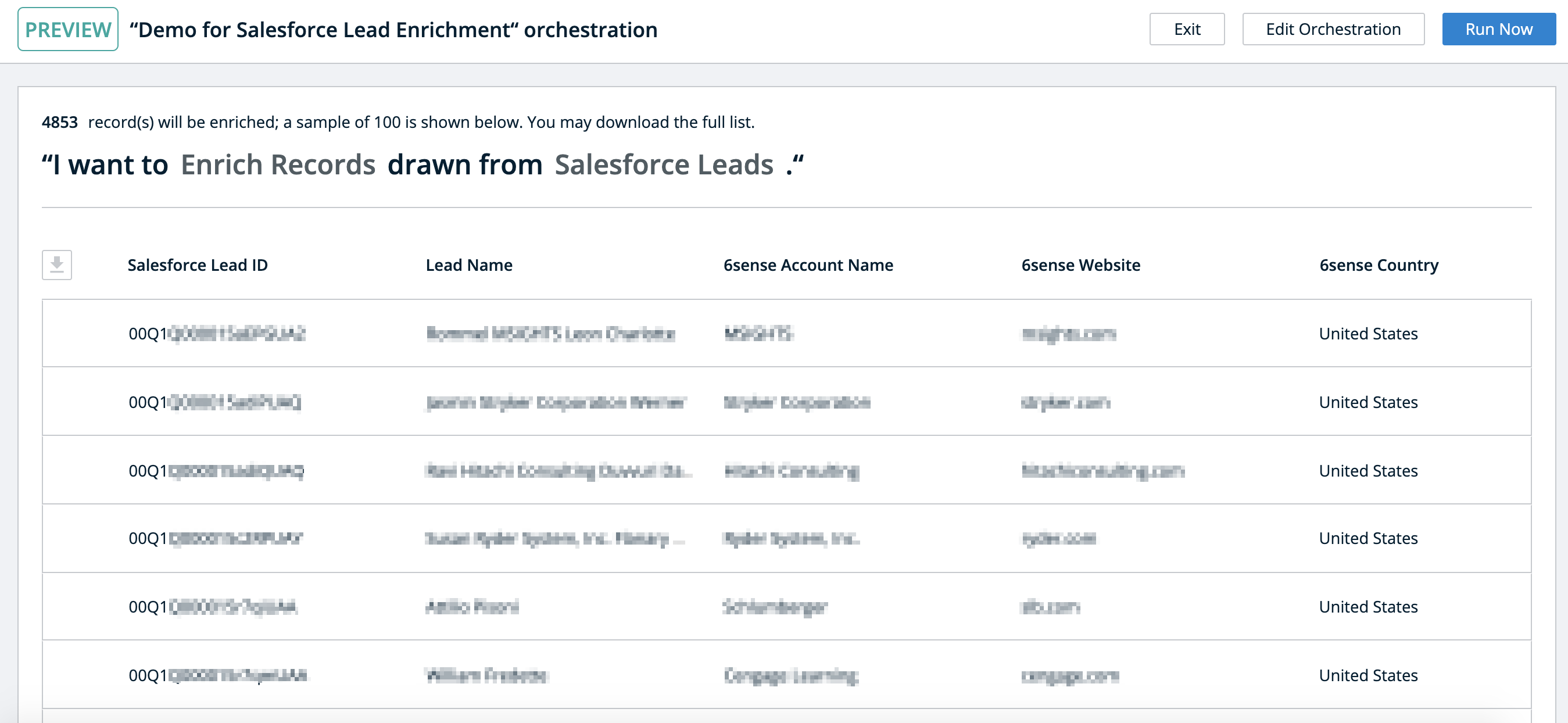
The Preview will show a sample of up to 100 records that match the Goal and Type configurations for the Orchestration. The full list of records that may be enriched can be downloaded using the icon to the left of the Salesforce ID column.Clicking Run Now will trigger the Orchestration to begin running within the next hour. This option is always available, whether the Orchestration is schedule to run on a daily or weekly basis, or if it is configured to run only when a user clicks on Run Now.
