This feature requires the Orchestrations package.
This article walks you through the process of configuring an Orchestration that identifies leads in your Marketing Automation Platform (MAP) who are associated with accounts in 6sense Segments. These segment Names are placed in a comma-separated list on the lead object.
This use case allows your team to identify your MAP leads that belong to a strategic segment in 6sense, and add them to an email nurture campaign with segment specific content.
While this guide describes the setup for MAP Leads, the same setup with minimal adjustments can be used for Salesforce Leads, Salesforce Contacts, and CRM.
Prerequisites:
Your subscription to 6sense must include Orchestrations package which requires integrating your CRM and MAP with the 6sense platform.
Your target system and object has a custom field created that can be used by this orchestration to place the 6sense Segment Name comma-separated list data.
A Mapping Profile should already exist for the object type you intend to enrich. The Mapping Profile must contain a mapping for 6sense Segment Names and the custom field created on the object.
The Published Segments configurations should include segments relevant to your use of 6sense segment membership in these external systems. Make sure the appropriate segments (up to 100 segments) are marked for this orchestration’s use following some of the guidance here. This set of Published Segments can be updated at any point, even after your initial Segment Names Enrichment orchestration is set up.
Additional prerequisites are described here: FAQs for Segment Names Enrichment Orchestration.
Build the Orchestration
First, select the orchestration action to Push Segment Names.
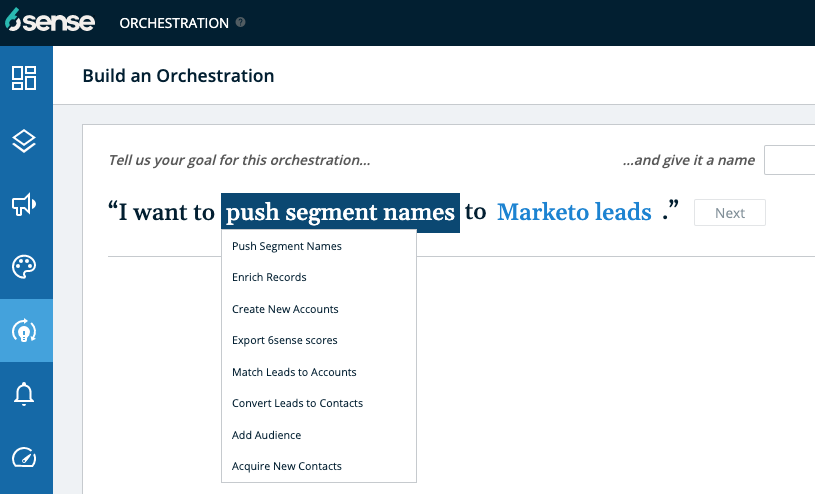
Select the object type you wish to update with Segment Names.
As this article covers MAP Leads, this example selected Marketo Leads as the object, but this may be different for you depending on which MAP your organization has integrated with 6sense. The process for setting up the Segment Name Enrichment Orchestration for MAP Leads is the same regardless of the MAP.
If you have a Platform subscription, and you have integrated your Salesforce CRM, you will see only Salesforce Accounts as your available option.
If you have an Orchestrations subscription, and have integrated your Salesforce CRM and MAP, you will be able to see additional options for your CRM and MAP.
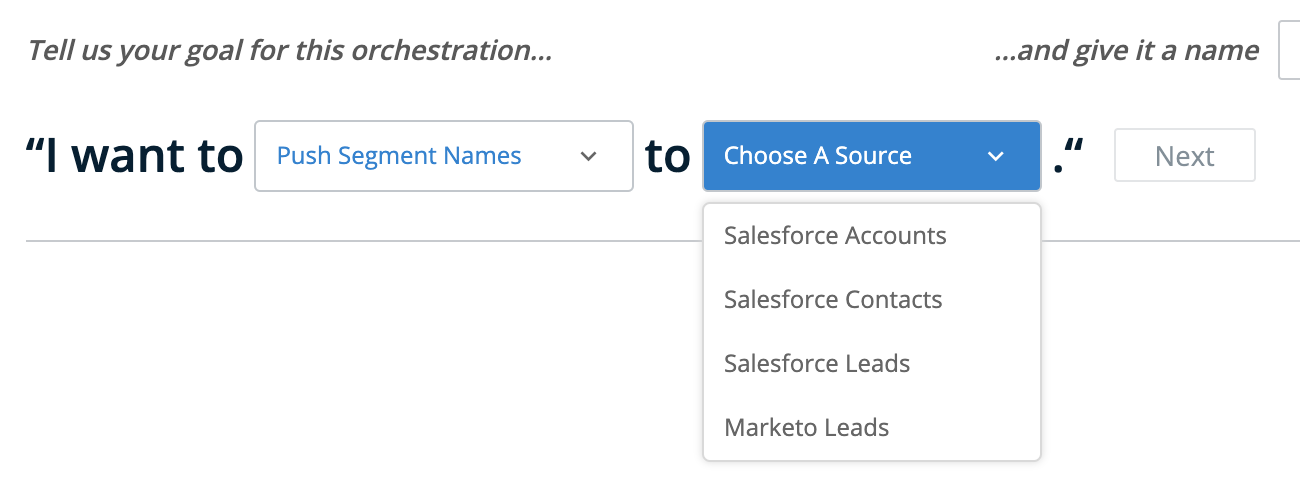
You must name your Orchestration before you can proceed further. Note that once you click Next, the object type to be enriched cannot be changed.
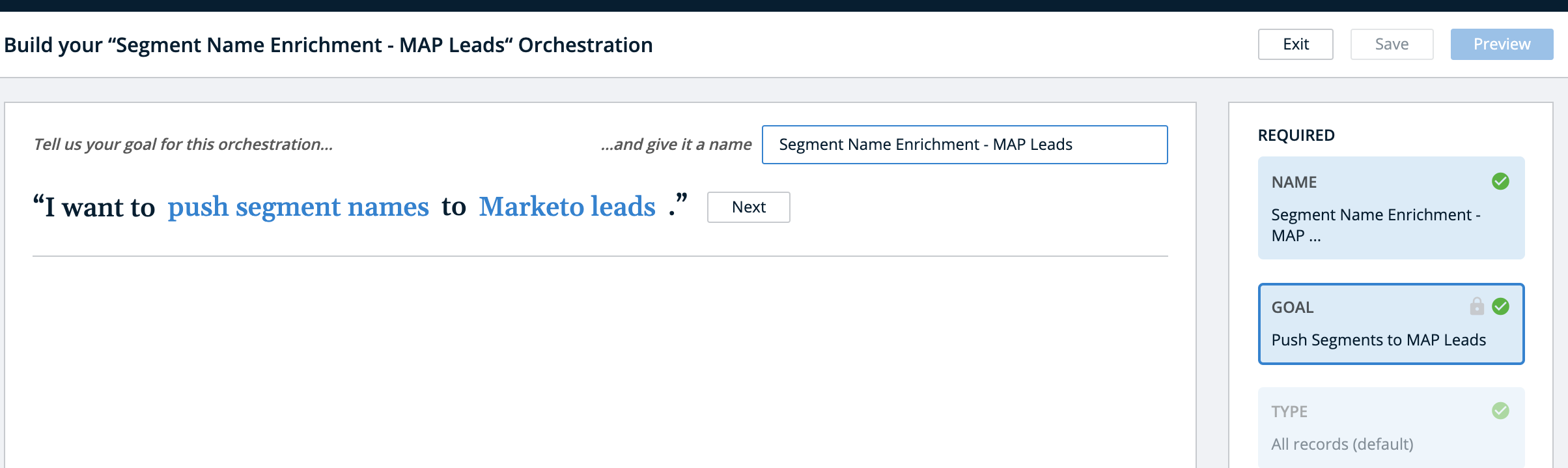
Select the set of MAP Leads to be enriched. It is recommended to maintain the system default of All MAP Leads, so as segments get published or unpublished by your team, or as accounts join or leave dynamic segments, these updates make it to all of their respective leads records in your MAP.
However, if you’re running this orchestration for the first time, we recommend that you do a dry run by focusing on a single small segment and only enriching those leads in your MAP associated with the accounts in the segment in question.
To do so, select the last option, Push Segment Names to MAP Leads within the 6SENSE SEGMENT, in the screenshot below, and choose the segment in question.
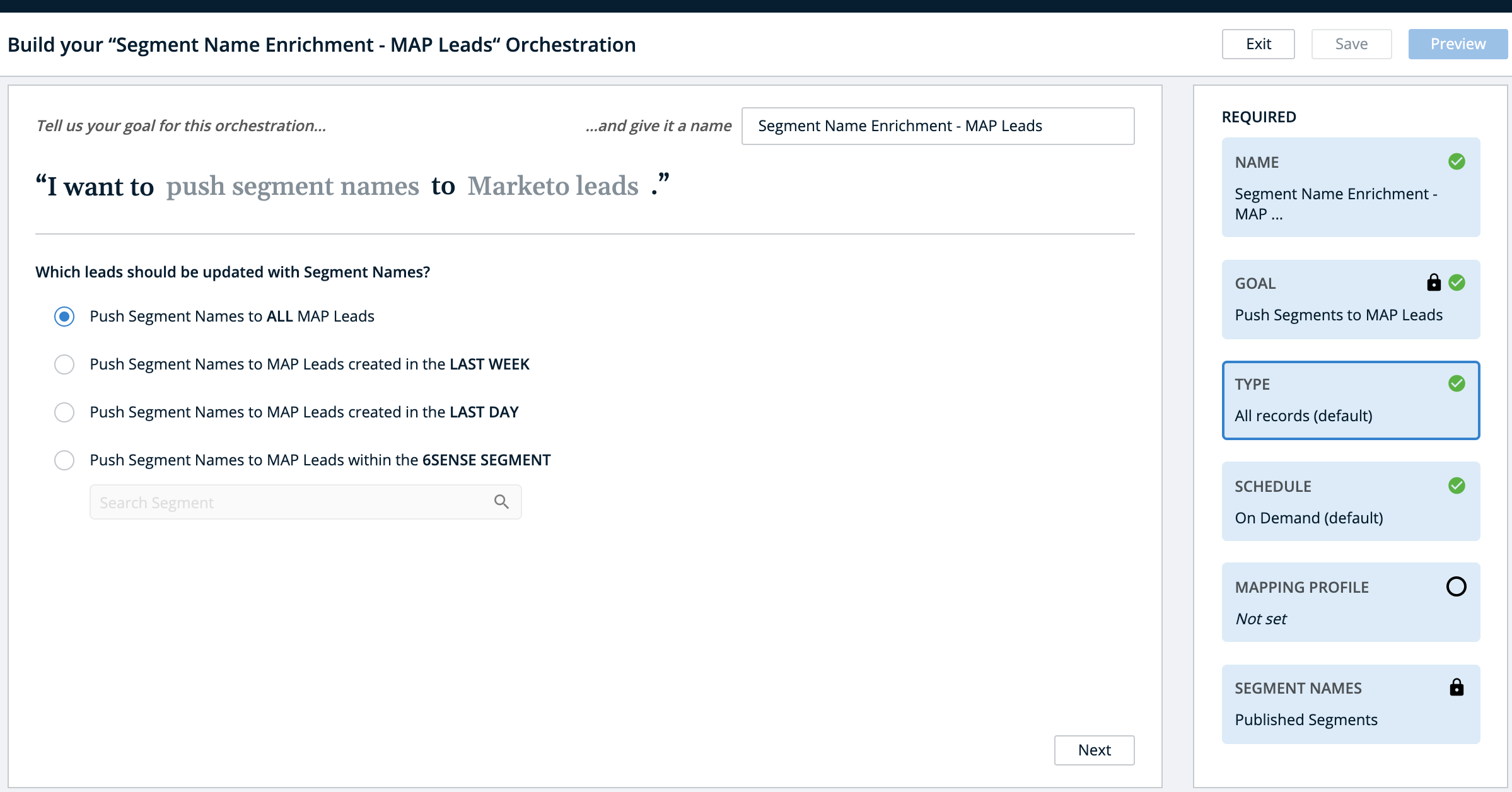
You can navigate to the remaining configuration steps by clicking on them directly within the sidebar, or by clicking Next at the bottom of the screen.
Schedule
Next, configure the schedule for this orchestration. By default, the orchestration will NOT run on a regular basis and be configured to only run when initiated manually. In this default setting, your MAP Leads will only ever be updated by 6sense when a user navigates to the Orchestration’s Preview and explicitly initiates a run.
It is recommended that you allow the orchestration to run every day. This ensures that all the changes related to publishing and un-publishing segments, and/or accounts joining or leaving dynamic segments, make it to all the right lead records regularly so systems are in sync and your team and workflows have the latest data for activation.
However, if you are only working exclusively with segments that typically stay the same, it may not be an efficient use of API calls to update all MAP Leads every day. Instead, it may be prudent to only update them once a week, in which case you could enable the limit shown below and configure the Orchestration to attempt re-enrichment every seven days.
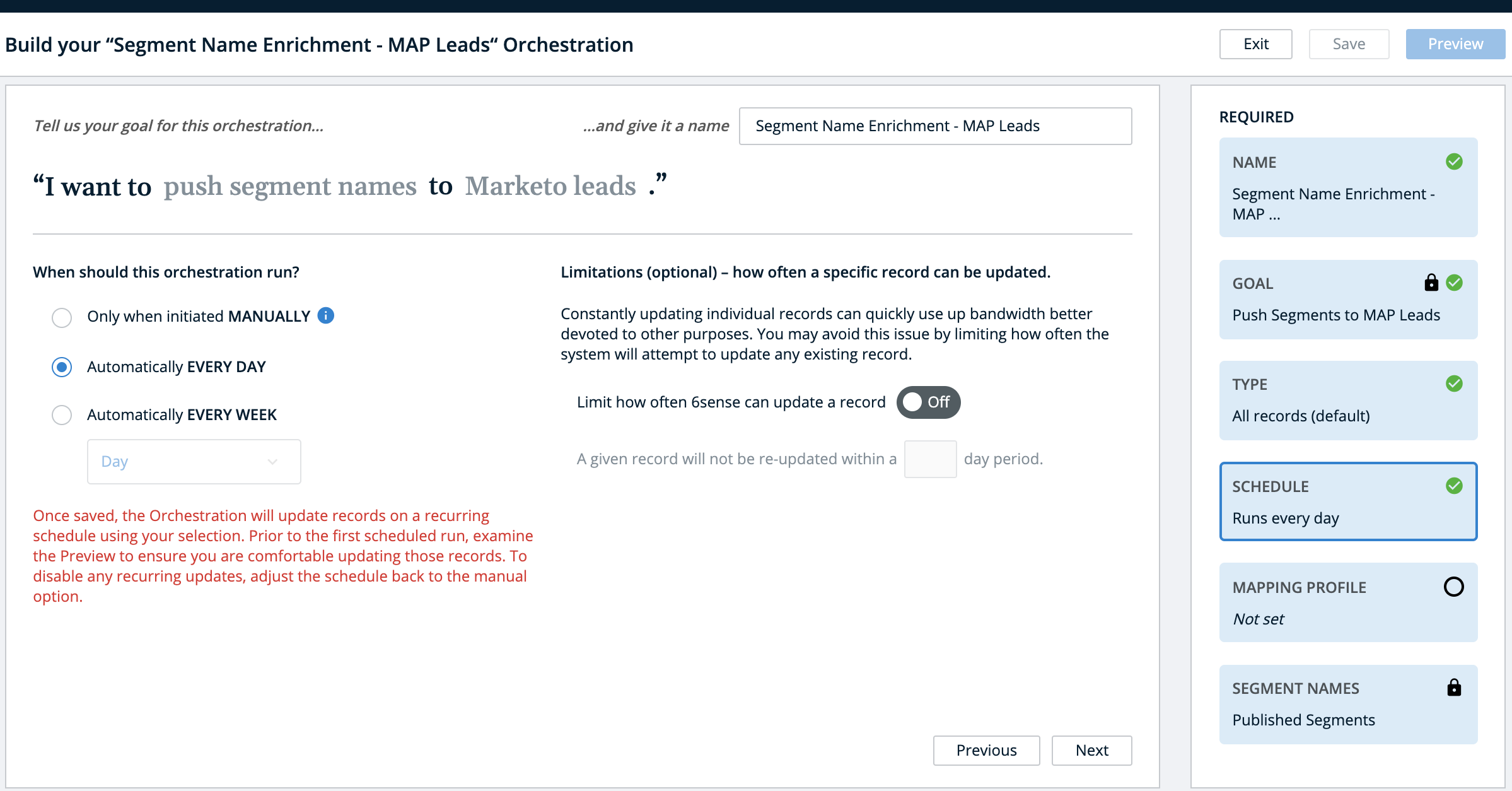
Mapping Profile
Once you have set the schedule, you will select a Mapping Profile. This configuration dictates which field is eligible to be updated with the comma-separated list of Segment Names. You must have an existing Mapping Profile for your selected object type before you’ll be able to finish configuring this orchestration.
When you select a Mapping Profile, you will see a preview of its field mappings as specified by your team that configured the Mapping Profile in question. The field mappings will be previewed in two categories: fields that this orchestration will enrich and fields it will not.
For the Segment Names orchestration, by default, Segment Names will always be overwritten.

NOTE: Only the 6sense Segment Names mapping will be used from your selected Mapping Profile. All other field mappings will be ignored by this orchestration.
If you are interested in updating any firmographic data on the lead object that you’ve mapped in the Mapping Profile, please set up a separate Enrichment Orchestration. This is done to ensure Segment Name enrichment is NOT counted towards your enrichment allowance.
Preview
To advance to the Preview screen, you must save your Orchestration. It’s important to remember that saving an Orchestration will never begin to run it immediately.
If you have scheduled the Orchestration to run Daily or Weekly, then saving these configurations will schedule it to run during the next nightly sync (if Daily) or during the selected day’s nightly sync (if Weekly). After viewing the preview, you can always choose to revert the schedule to its default if you no longer wish to run the Orchestration on a regular basis.
Once your configuration has been saved, click on Preview to view the following:
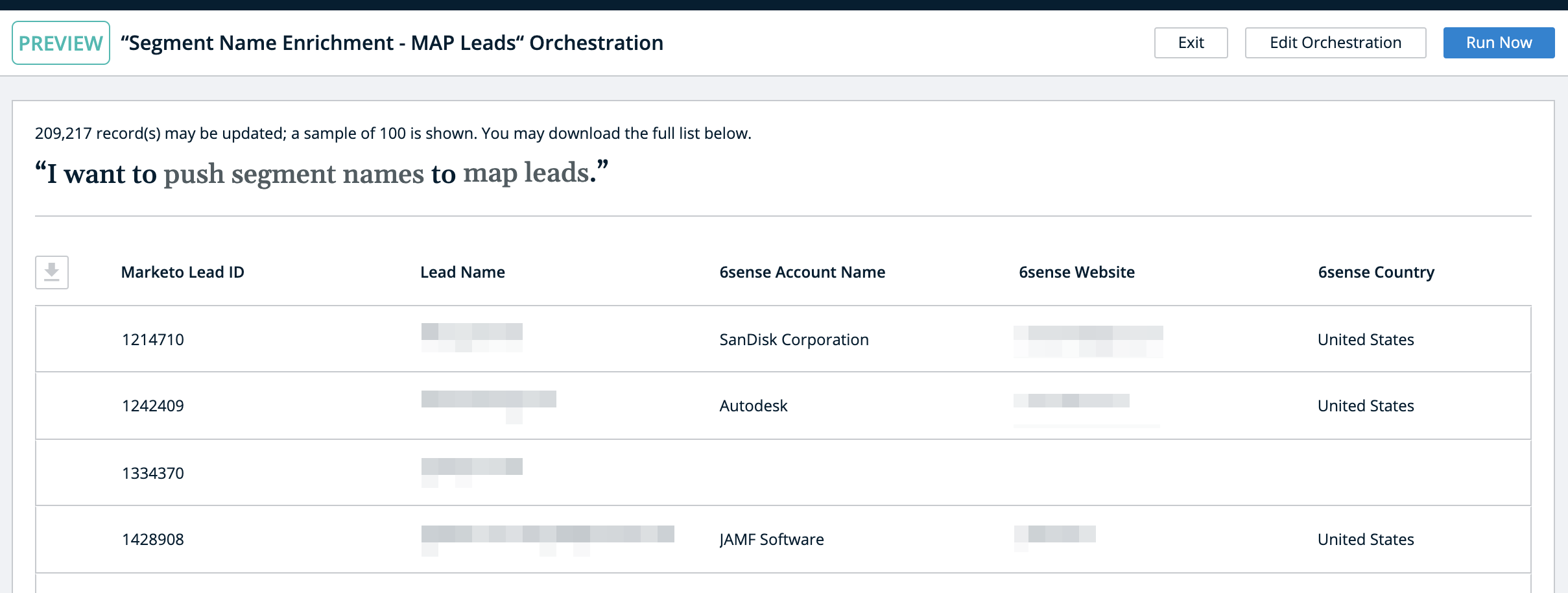
The Preview will show a sample of up to 100 records that match the Goal and Type configurations for the orchestration. The full list of records that may be enriched can be downloaded by clicking on the download icon to the left of the MAP ID column.
Run the Orchestration
Clicking Run Now will trigger the orchestration to begin running within the next hour. This option is always available, whether the orchestration is scheduled to run on a daily or weekly basis, or if it is configured to run only when a user clicks on Run Now.

Once run, you will see the destination field per your Mapping Profile update with the comma-separated list of segment names the record being enriched is uniquely associated with.
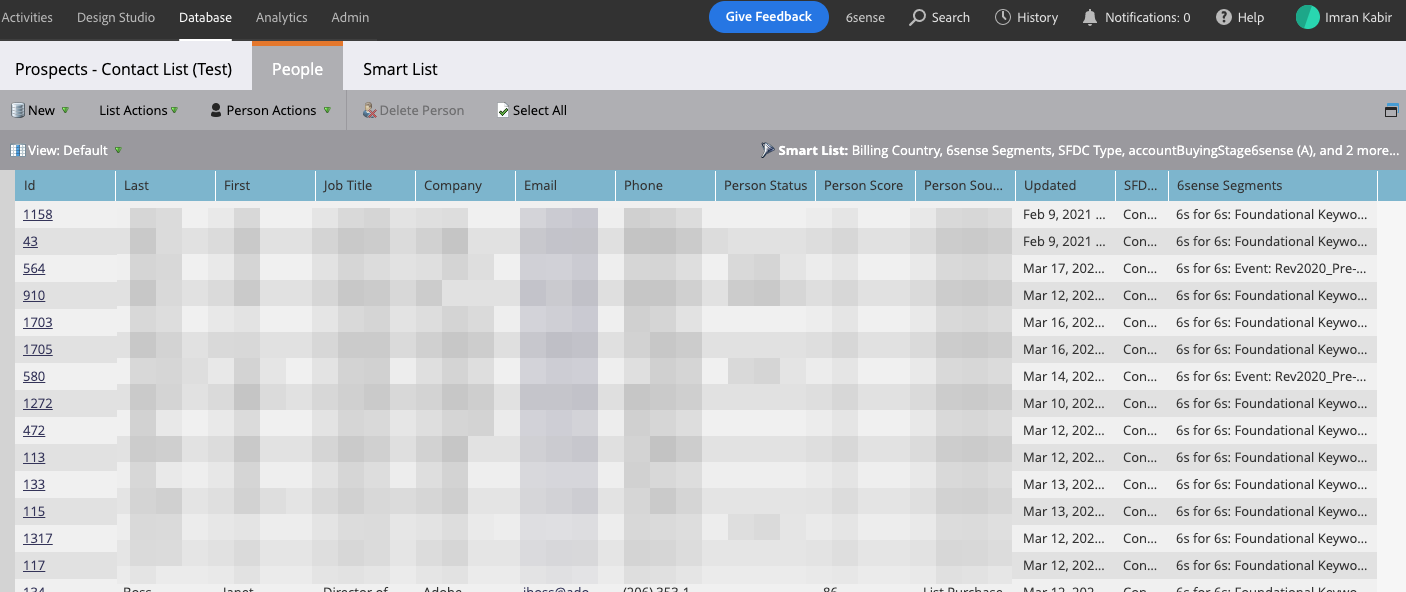
Using this comma-separated list of published segments relevant to each lead, you can add them to an email nurture campaign with messaging specific to the segment in question. You can also create Reports, Lists, Dashboards, and trigger other workflows in your MAP. For ideas on various creative ways to utilize this data, please reach out to your Customer Success Manager.