A score exports orchestration allows you to export your 6sense scores, including 6sense Predictive scores and 6QA status, into Salesforce, HubSpot, or Microsoft Dynamics.
For more information on how 6sense calculates scores, refer to 6sense Scores Overview.
Prerequisites
Your 6sense environment must include the Predictive add-on.
A mapping profile. Refer to Setting Up Orchestration Mapping Profiles.
Create an orchestration to export scores
To create an orchestration that exports Predictive scores:
In ABM, select Orchestration on the left navigation bar.
Select New in the top right.

In the Choose an Action dropdown, select “I want to Export 6sense scores“.
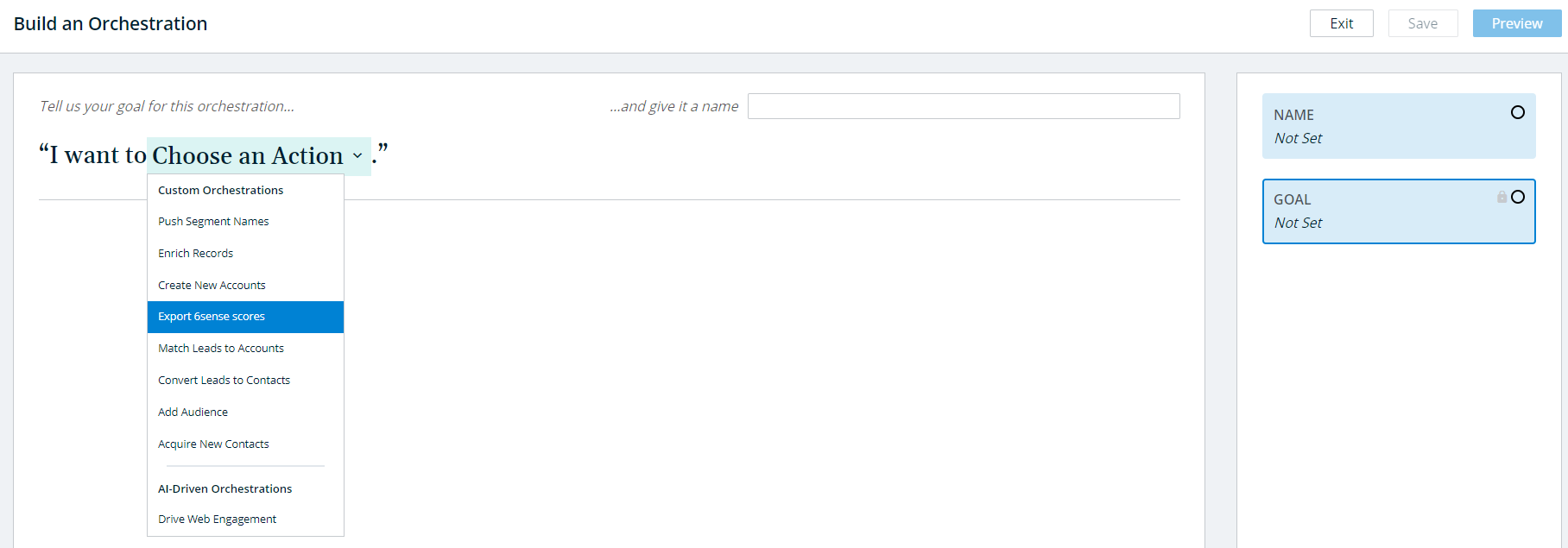
Select the object you want to export Predictive scores to (for example, Salesforce Accounts). Score exports auto-detect your CRM and allow you to push to both standard and custom objects/entities.
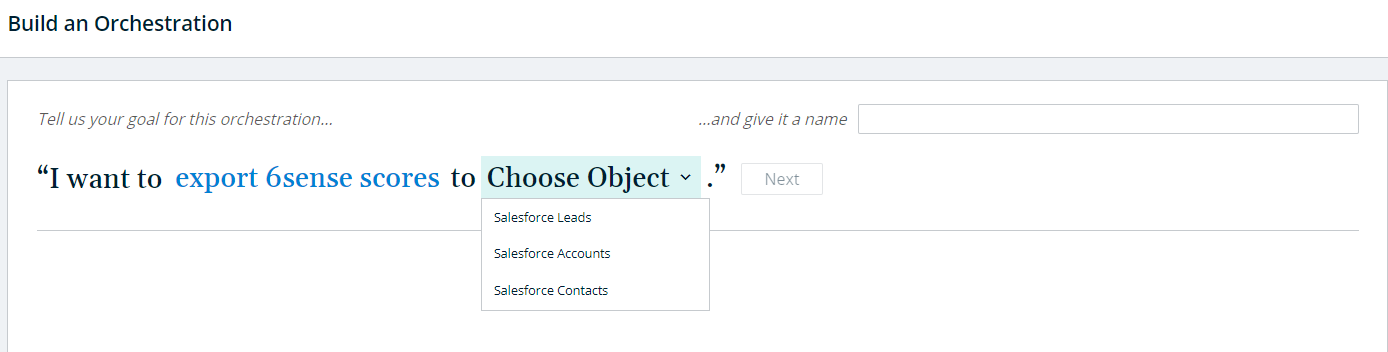
Name your orchestration.
The orchestration is automatically filtered to only in-market accounts.
Select the Object, either Standard or Custom. Selecting Standard pushes to standard objects as defined by a configured mapping profile. Selecting Custom pushes to Custom Data Objects created by the 6sense Salesforce/Dynamics app. For more information on CDOs:
See the FAQ in this article.
Note for Salesforce: You must install the 6sense Salesforce app to access CDO support. You also need to install the Salesforce app on the specific environment you want to export the CDOs to separately. Review Connecting Salesforce using OAuth for Salesforce installation instructions. The CDO objects will be ready to go upon completion of installation. When using the CDO option, the integration user still needs to have read/write permissions to the Account, Contact, and Lead SDOs in order to successfully update the CDO.
Note for Dynamics: You must create your own custom entities in Dynamics to utilize custom entity exports. Use the Microsoft Dynamics Custom Data Objects guide to do so.
Note for HubSpot: For HubSpot CRM or MAP integrated customers, the user who integrates 6sense with HubSpot must have the Super Admin persona in the HubSpot platform to push scores or segment names to custom objects or fields in HubSpot. If you are only pushing scores or segment names to standard HubSpot objects or fields, Super Admin permissions are not required.
Select an Environment. If you selected Standard Object, select a Mapping Profile. You can only configure one Mapping Profile per Object, Environment, and System.
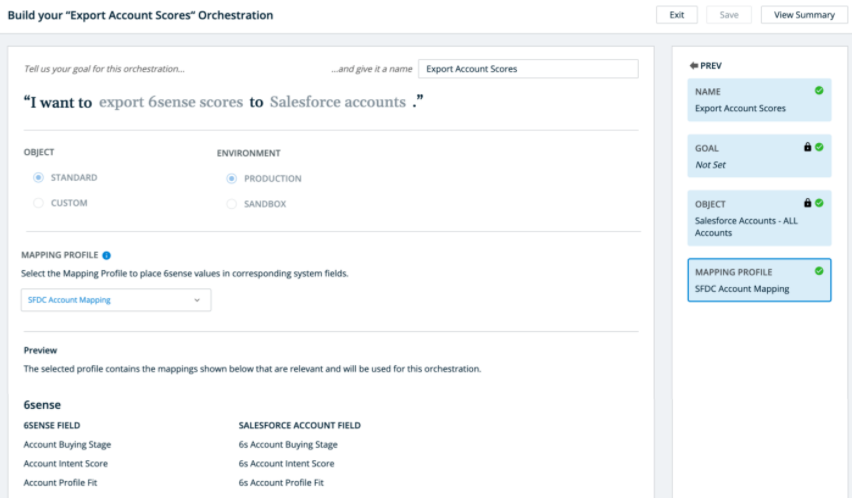
Click Save in the top right.
The orchestration automatically runs, pushing your product scores onto your CRM object.
To view daily logs and/or error logs, select the orchestration. As errors get fixed, they are removed from the error logs.
6QA qualifier
6sense Qualified Account (6QA) is an intelligent qualifier to help with account prioritization. The definition can be configured by Primary Administrators, Administrators, and Operations users.
The default definition of 6QA is:
Profile Fit is Strong or Moderate and
Buying Stage was Purchase or Decision in the last 60 days (at least for 1 day) and
There is no opportunity open, won, or lost for the account in the last 90 days.
Refer to 6sense Qualified Accounts (6QA).
Field | Description |
|---|---|
Account 6QA | The 6QA status of the account for the product. |
Account 6QA Start Date | The date the account qualified for 6QA status (YYYY-MM-DD). |
Account 6QA End Date | The date the account was disqualified from 6QA status (YYYY-MM-DD). |
Account 6QA Age in Days | Days the account has been in 6QA status. |
FAQ
Why did my scores not get updated?
This can happen for several reasons. To debug, click on the orchestration and view error logs. You can also double check that 6sense’s write access permissions have not changed, or that credentials have not expired. 6sense will automatically retry to run the orchestration.
I had an error and it disappeared.
That’s great news! It means the error was resolved.
I have the same error popping up every day.
File a ticket with 6sense Tech Support with the details of the orchestration and we will look into it!
What are the definitions of In-Market and Engaged?
Account Exports
Only In-Market Accounts: Export scores for accounts that are in Awareness, Consideration, Decision, and Purchase buying stages.
Lead Exports
All Leads: Export scores for all leads in CRM. Consider using the below options to reduce the size of the export to only In-Market accounts or Engaged Leads.
Only Leads at In-Market Accounts: Export scores for leads in accounts that are in Consideration, Purchase, Awareness, and Decision buying stages.
Only Engaged Leads: Export scores for leads with Contact Engagement Grade A, B, C
Contact Exports
All Contacts: Export scores for all Contacts in CRM. Consider using the below options to reduce the size of the export to only Contacts at In-Market accounts or Engaged Contacts.
Only Contacts at In-Market Accounts: Export scores for contacts in accounts that are in Consideration, Purchase, Awareness, and Decision buying stages.
Only Engaged Contacts: Export scores for leads with Contact Engagement Grade A, B, and C.
Where can I check to see how many SFDC API calls are being used day to day?
Refer to the Admin Usage report. Go to Settings > Administrator Reports >Usage > Product Metrics, and scroll to the bottom to view the Records Enriched graph.
What mechanism does 6sense use to export scores to Salesforce? Do you support Serial Mode?
Score exports orchestrations use Salesforce Bulk API v2.
This Bulk API v2 does not officially support serial mode. Serial mode is only available in Bulk API V1. However, you could set the Batch Size to 200 and the export would essentially run in Serial. Salesforce only splits batches above 200 records, so setting it to 200 results in no concurrent batch jobs. This is not the supported use case though, and it is likely not optimized to run this way. Lowering the batch size would also increase the # of API calls utilized.
There are too many records being updated. What can I do?
The total number of records being exported is dependent on the total # of records in your CRM, as well as the lead focus you have configured. The goal of the 6sense Score Exports orchestration is to give you the highest resolution of predictive scores, which is why it is designed to run on a daily basis.
There are a few approaches you can take to dial in the number of records 6sense attempts to sync:
Lead Focus:
In-Market Only: Selecting the Lead Focus to Only In-Market Accounts will make it so that 6sense only exports scores for accounts that are in Awareness, Consideration, Purchase and Decision buying stages AND Contacts/Leads of Accounts that are in Awareness, Consideration, Purchase and Decision buying stages.
Engaged Only: Selecting Engaged Only as the Lead Focus will make it so that 6sense only exports scores for Contacts/Leads that have Contact Engagement Scores of A, B, and C.
Categorical Only Exports:
By default, 6sense updates a score if the numerical scores change. This means that if the numerical scores (0 -100) changes, even by 1, 6sense updates the score for that record.
If you want to update the record only when the categorical fields change, remove all the numerical mappings (intent score, etc.) and leave only the categorical ones (buying stage, etc.).
Example: With categorical score exports, 6sense only attempts to update a record if, for example, the Contact Profile Fit changes from High to Medium. It does not change if the numerical score changes from 50 to 51.
This change is object specific. If you want score exports for all objects (accounts, leads, contacts) to be categorical-only, you need to update each object mapping profile accordingly.
Custom Data Objects (CDOs):
If the concern you have with the volume of records is due to downstream impact to other business critical operations, exports to CDOs rather than Standard objects may be the best option. See below for details on why to use CDOs.
Why should I use CDOs?
The most common issues during bulk data loads to your CRM are due to other processes running on the objects you’re exporting scores to. These could be validation flows, MAP syncs or other business critical operations. Symptoms will be a high percentage of errors or slow performance. One approach is to optimize the other triggers and flows that are operating on these objects.
If you are seeing a high percentage of errors with your Standard object exports in Salesforce, the Troubleshooting Salesforce Errors: Multiple Triggers offers information on collecting debug logs in Salesforce.
Alternatively, you can choose to export scores to CDOs. This way, standard objects are not touched in the score exports process. CDOs are vendor specific, so there should not be other complex flows running on these objects that would cause performance issues. You will be able to access the CDOs much like any other CDOs you may have available.
The prerequisites for CDO score exports are:
You must have CDOs available to you in your Salesforce/Dynamics Package.
You must install the 6sense Salesforce/Dynamics app in the environment you want to push scores to CDOs for (in other words, Production/Sandbox). Once you install the 6sense Salesforce/Dynamics app, the CDOs are automatically created in your CRM.
How do I use these CDOs?
The goal of doing score exports to CDOs is to not do bulk uploads to Standard objects, so you need to access the 6sense scores stored within the CDOs to view them in your Standard object layout. See Microsoft Dynamics Custom Data Objects or Salesforce Custom Data Objects for a reference for the fields 6sense updates in the CDOs.
Use the sixsense__{object}_id__c lookup key. This the record ID of the corresponding Standard object record. Below are some helpful links on how to pull 6sense scores from CDOs into your Standard object views via Related Lists. In this way, your CRM users can easily see the 6sense scores on their accounts, leads and contacts:
Work with Related Lists on Records in Lightning Experience
Set Up and Manage Experience Cloud Sites – Related List – Single
For reporting, you’ll need to use Custom Report Types if you want to create reports with scores on CDOs (keep in mind that you will not be able to use standard reports in Salesforce to view 6sense scores since these scores are not being copied onto your Standard objects from the CDOs but merely referenced via Related Lists):
Salesforce Documentation: Custom Report Types Video Overview
Salesforce Documentation: Create A Custom Report
How to use Custom Report Types
How can I test CDOs without impacting existing production Score Exports?
You are allowed one Score Exports orchestration per combination of Object and Environment. If you have an existing Score Exports orchestration running in your Production CRM to Standard objects, you can set up an Orchestration in Sandbox to CDOs. This way you can test CDOs and explore how you will link CDOs and Standard objects without disrupting existing processes.
I have multiple 6sense models. Can I export some scores to CDOs and others to SOs?
Regardless of the number of 6sense models you have, you are only allowed one Score Exports orchestration per combination of Object and Environment. This means that if you export account scores to the Standard Object for one model, you also need to commit to exporting accounts scores for all other models to the Standard Object as well. However, you can export all account scores to the Standard Object, for example, while exporting all lead scores to the CDO, and all contact scores to the SO, and so on.
I am running into API limits, how many API calls are needed?
The API Limit is the global limit granted to 6sense when you link your Salesforce account or Dynamics account. To estimate the number of API calls needed for score exports, 6sense needs to look at a combination of the number of records, batch size, and the number of API calls per batch.
Number of Records: The total number of records 6sense attempts to exports scores for.
Batch Size: The configured batch size for the Score Exports orchestration. By default, it is 7000.
Number of API calls per batch: The 6sense platform typically makes 8 API calls per batch for the following calls:
Creating a new job.
Uploading the data.
Close the job.
Get successful results.
Get failed results.
Get unprocessed results.
Polling for completion (multiple, depending on the duration of that job).
To estimate the total number of API calls simply follow the equation:
(# of Records) * (# of API calls per batch) / (Batch size)
Example:
(1 million records) * (8 API calls per batch) / (7000 Records per batch) = 1143 API calls
(1 million records) * (8 API calls per batch) / (3500 Records per batch) = 2286 API calls
Is there an impact on the number of API calls being made with CDOs exports?
There is an increase in the number of API calls utilized when exporting to CDOs as compared to Standard Objects, if you have multiple products configured within 6sense. This is due to how the CDOs are structured. With Standard Objects, product scores are all written to the same record. With CDOs although only one CDO per object is created, per-product scores are written to separate CDO records within each object. As a result, your API count increases by a factor of the number of products you have configured within 6sense.
If you do not have a need for 6sense scores for all products, you can select the specific products you want scores for during orchestration configuration.
From experience with other vendors, I know that my system can only support a certain batch size for bulk data loads. Can I adjust the batch size for score exports?
If you have a known batch size that you know works with your system, you can configure this on a per orchestration basis. In some cases, you could see a performance increase. Keep in mind that changes in Batch size have an inverse relation to the number of required API calls if the total number of records stays constant. See the above section for how you can calculate the change.
How are batches run?
Exports are run daily, and the total number of records will be split into the batches as configured in the orchestration. Batches are exported consecutively and with no time interval between them; this is not configurable.
Score Exports to Standard Objects were faster with the 6sense SFDC App based exports. Why are they slower now?
We do not see evidence to support that the 6sense Salesforce App based exports performed significantly different than the Orchestration based exports. With the SFDC app, there was an interim step of copying to CDOs. This was fast, but then when it would sync from CDO to Standard Objects, you would see similar performance. If you did see a change in performance when you migrated to the new Orchestration exports, look to see if there were changes or additions to any triggers or managed packages that run on Standard objects at the same time.
Why is read/write access is required to SDOs when CDO orchestration is enabled. Is this different than legacy export?
Read/write access is required because Salesforce validates that the related SDO record exists when writing a CDO record. If we don’t have read/write access, Salesforce doesn’t allow writes to the CDO to go through.