6sense offers several reports to analyze your data and customers.
Available reports
The Reports page includes the following reports:
Buying Stages
Engagement
Funnel
Campaigns
6QA Performance
Keywords
Administrator Reports
Access the reports
In ABM, use the left menu to access Reports.
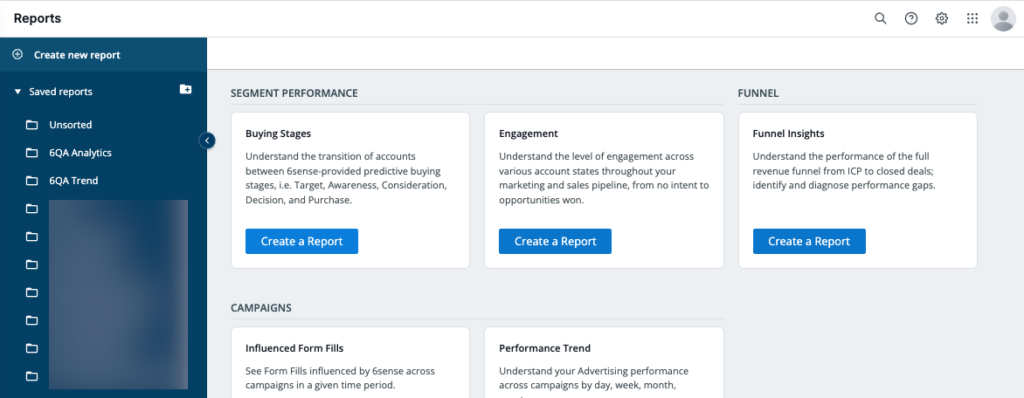
All saved reports, if any, are sorted into folders on the left side of the page.
Report types are on the right of the page. Some are reports ready for viewing, and others require some setup.
Refer to the individual report links above for viewing reports or instructions about setting up a report to save.
Save a report
After a report is saved, it cannot be edited.
To save a report:
After setting up a report and reviewing it, select Save report at the top of the page.
Name the report.
Select a folder in which to save the report.
Update the settings, if needed.
Select Save.
Manage reports in the saved reports folder
Saved reports are organized into folders. The default folder is Unsorted.
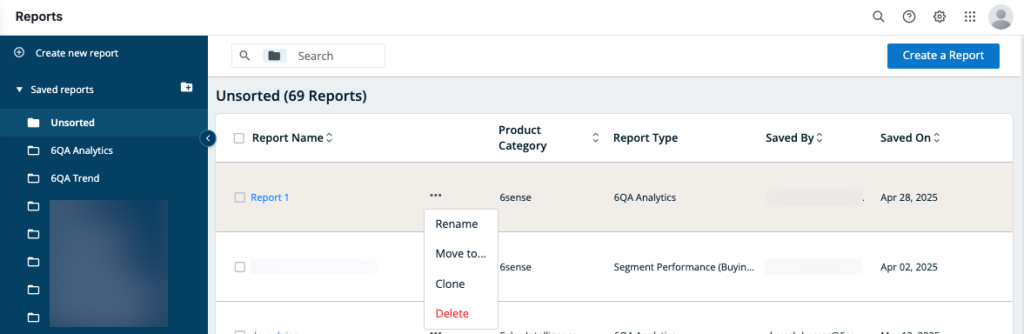
Use the Create folder icon to add a new folder.
You can drag and drop reports between folders.
Select a folder to see a list of its reports.
Select a report’s name to see it.
Select the More (…) icon beside the folder name to rename, move, clone, or delete the folder.
Tip: From a report page you can also click the ellipses at the top beside the report name to rename, move, or clone the report.
Move or delete multiple reports at once
To move multiple reports to the same folder:
Check the box beside each report.
Select Move to…. The Move Reports popup opens.
Select the folder.
Select Move here.
To delete multiple reports together:
Check the box beside each report.
Select Delete.