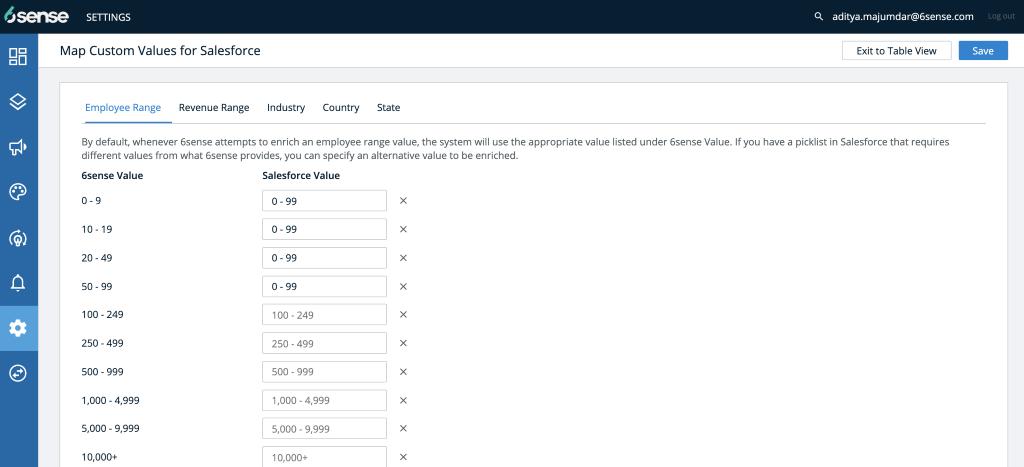Hello!
Hard to believe it’s August and nearly the end of summer. We hope you were able to take a break and enjoy the warmer weather.
This month, the Product team is excited to showcase:
Sales Intelligence
Improved Persona Tab Contact Details
How you can provide firmographic feedback
New Default Date Range options
Segments
Why an account wasn’t matched
New Firmographic Enrichment option
Sales Intelligence
Persona Tab Contact Details
We’ve made it easier to create personalized messages by displaying more descriptive demographic data at your fingertips.
What you can expect:
Instead of showing a generic role or title, now you’ll see the title as it appears in your CRM/MAP
If the contact name is missing in your CRM/MAP, the contact email address is displayed
When contact details do not exist in your CRM/MAP, dashes are displayed to show the information is not available
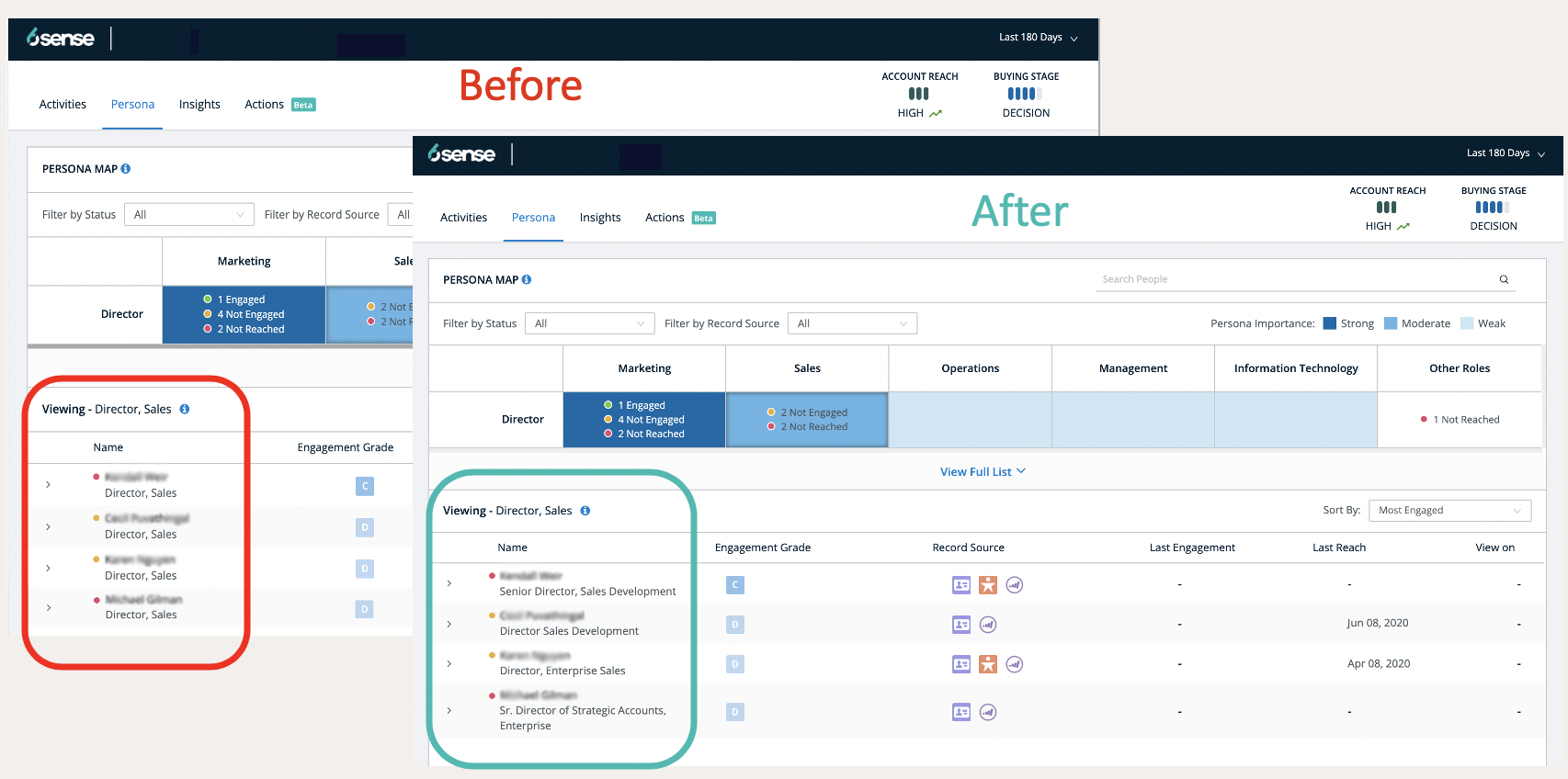
Titles that appear in your CRM/MAP are now shown on the Persona Tab.
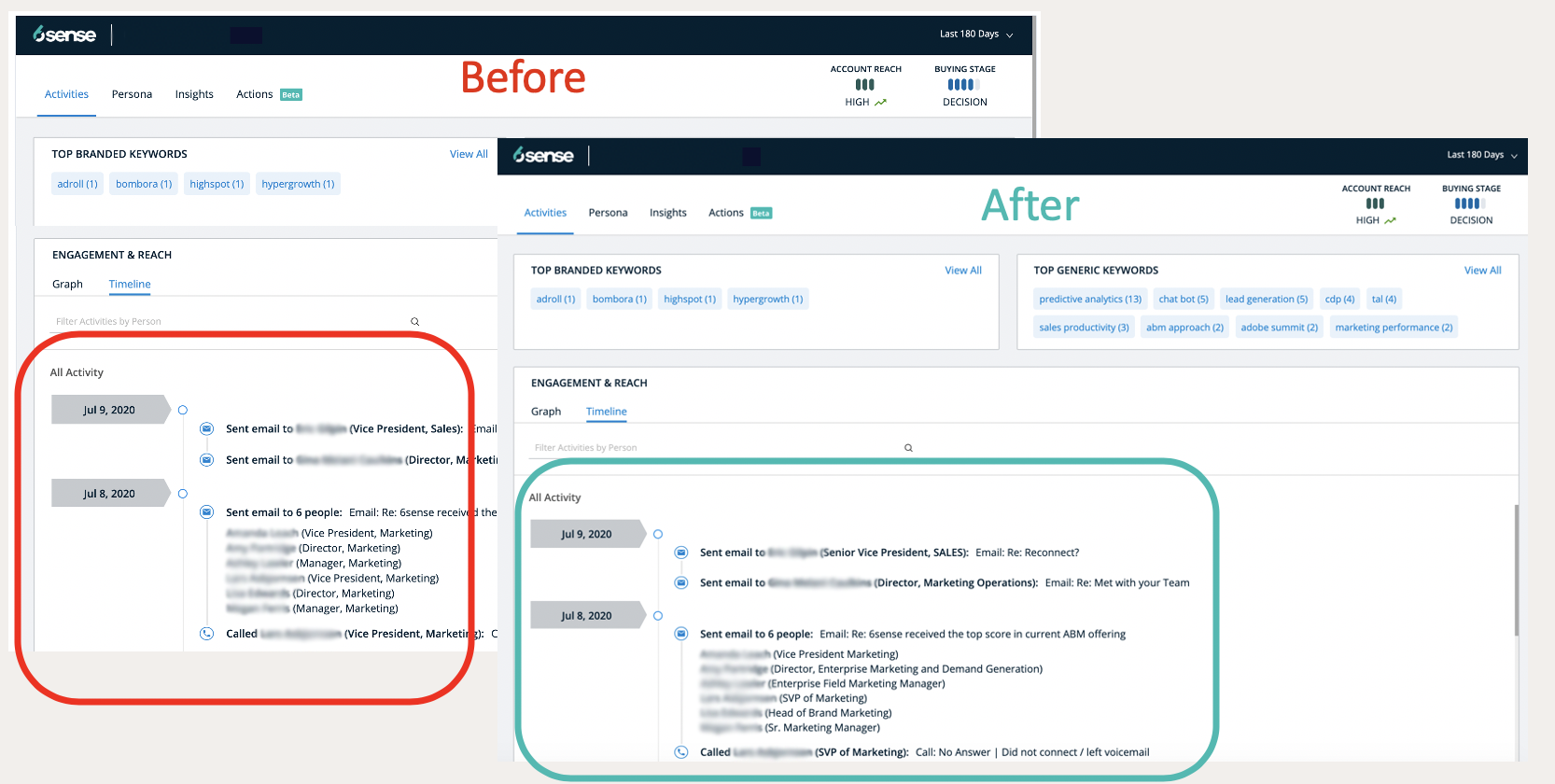
Timeline Activity view with updated title/roles.
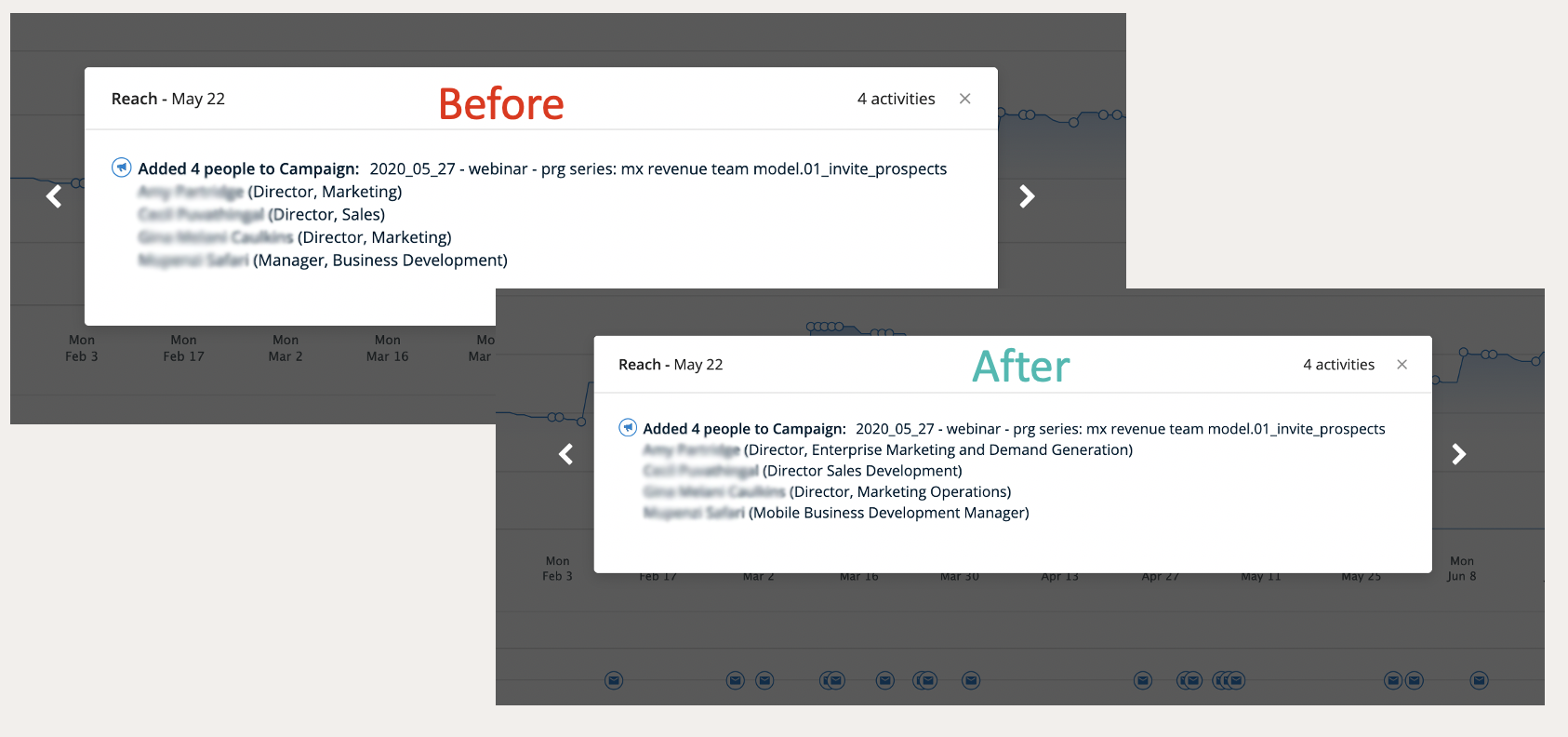
Campaign Activity details view with updated title/roles.
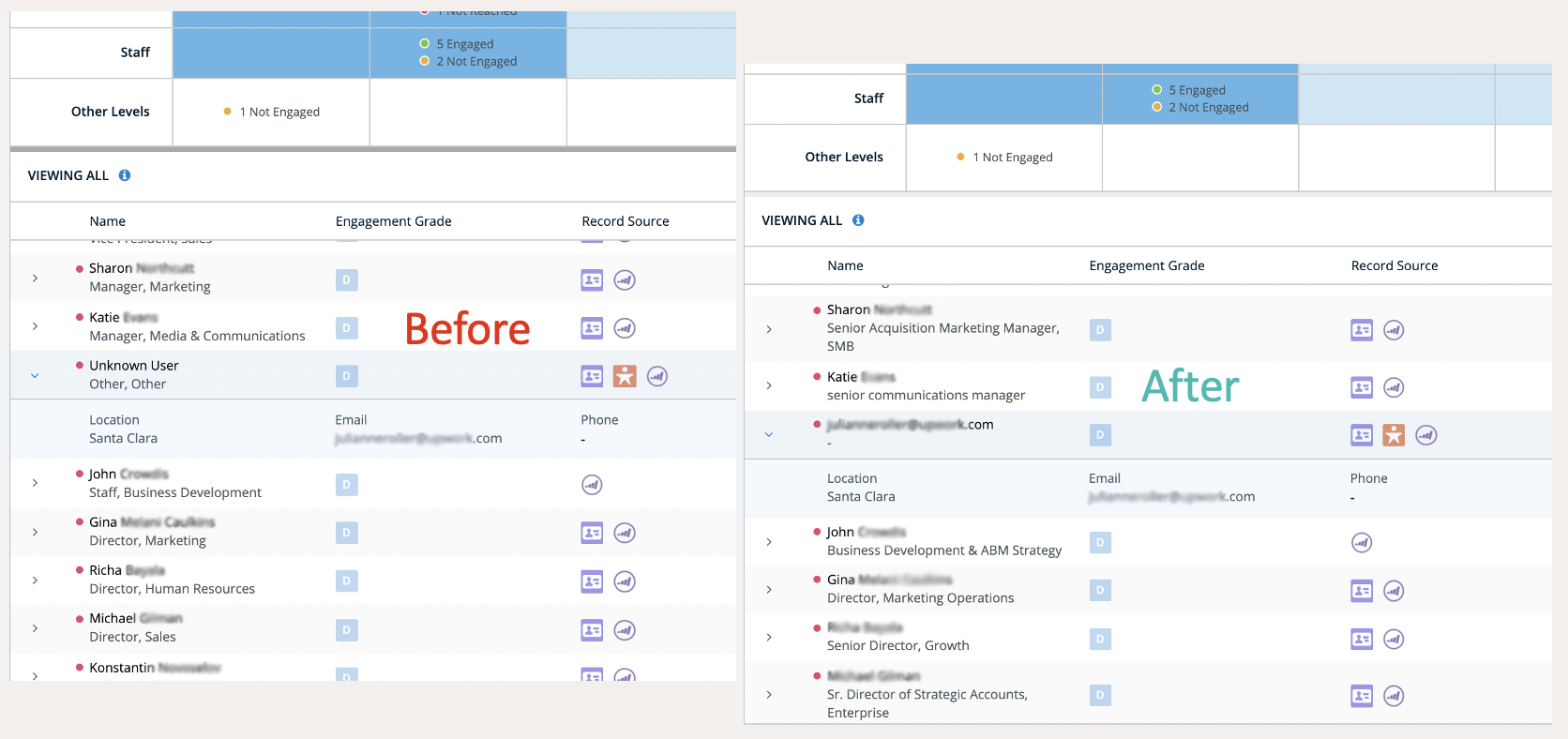
Dashes show that contact level information is not available from your CRM/MAP.
Sales Intelligence Firmographic Feedback
In the last Product Update, we released Firmographic Feedback on the ABM platform. This handy feature is now available for Sales Intelligence users.
Users can provide direct feedback to our data team about firmographic data on the Insights tab believed to be incorrect. Submissions are reviewed by the data team on an ongoing basis and updated as needed based on the team’s data research.
Read more about Firmographic Feedback in the FAQs.
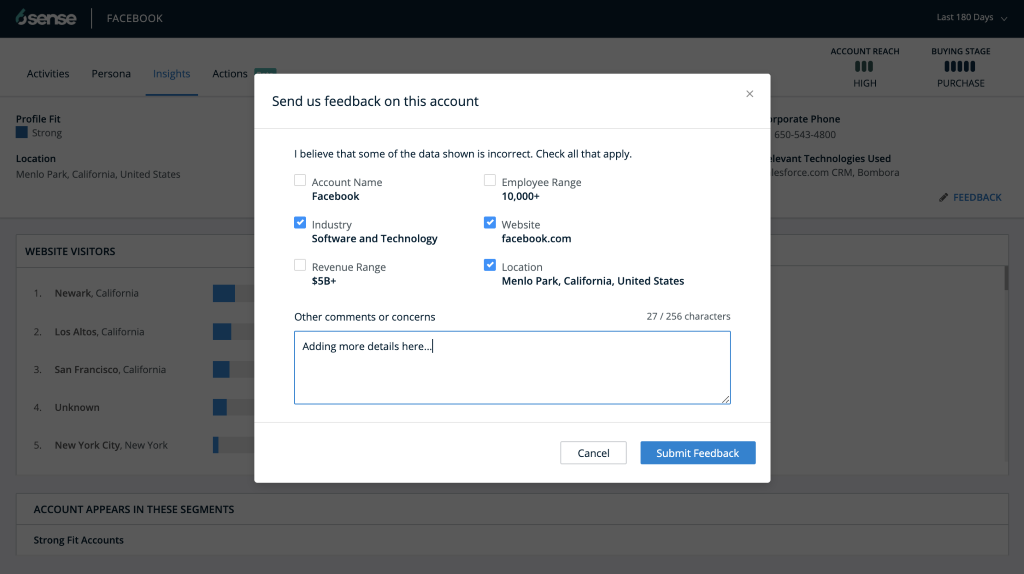
Set Your Default Date Range
We are very excited to release this highly requested feature that lets you to set your default date range from 180 days to 7, 30, 60 or 90 days. Your 6sense admin can select the right date range for your sales cycle or needs of the sales team.
This new setting is available on the Administration page and is set for all users of Sales Intelligence.
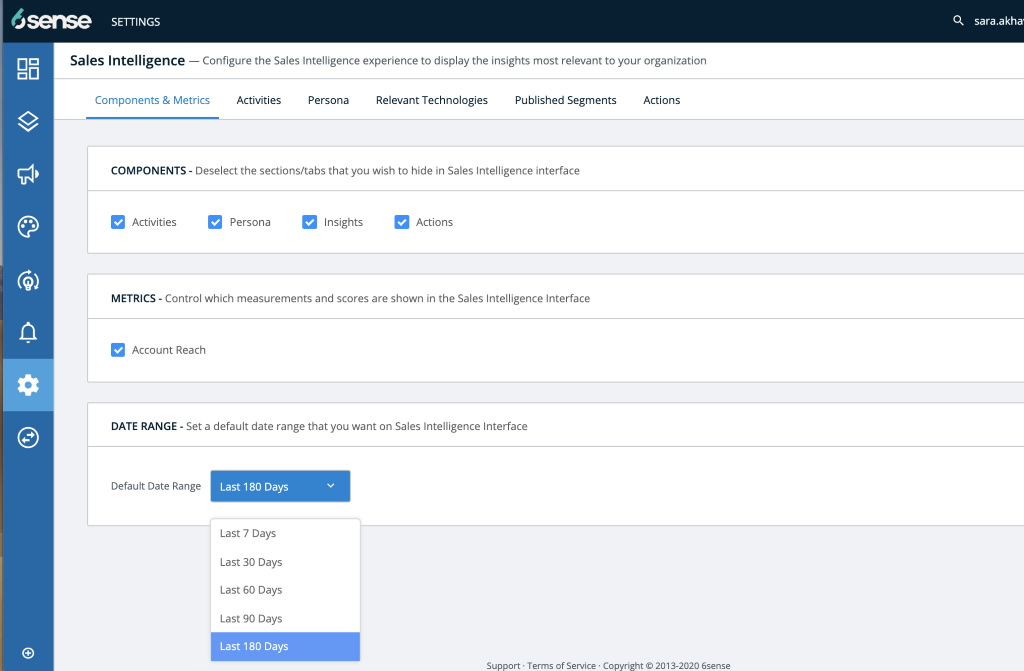
On the Platform
Segments
Unmatched Account Reasons
Ever wonder why an account wasn’t matched? Wonder no more! 6sense now provides reasons why an account was not matched when using file uploads, CRM list syncs, or CRM Report syncs. Now, you can download a .CSV to review the reasons an account was not matched.
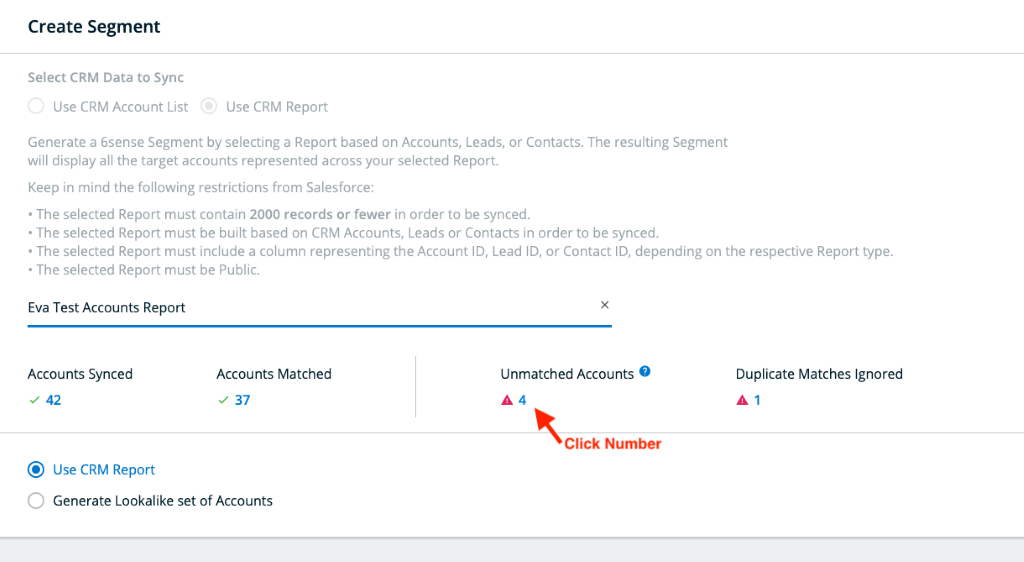
To download the file, click the number that appears under the Unmatched Accounts section and review the Reason for No Match column.
Example values include:
Blacklisted
Missing name
Missing domain
Missing country
Other (This reason appears when 6sense’s database does not include any account corresponding to the provided name, domain, and country values)

Check out FAQ: Segment Creation for more details about why Accounts cannot be matched.
Firmographic Data Enrichment
Now you can enrich firmographic data with values from your Salesforce CRM! Custom Value Mappings provide a way for your team to enrich data based on values specific to your business. This new ABM platform feature, originally available in our older ZenIQ interface, gives users a more modern interface to make it easier to add these values instead of the default values provided by 6sense.
For example:
Instead of enriching 6sense’s value of Software and Technology, you might want to enrich Software, because that’s the standard value used in your Salesforce CRM. Mapping this data allows reps to continue using existing SFDC Reports, Dashboards, and other automation built using that value.
Your organization requires firmographic values to be selected from a picklist available in your CRM or MAP, and requesting additions of customer values to that list is difficult. Using values already available in the picklist resolves this issue.
NOTE: The option to enrich abbreviated country names is being moved into Mapping Profiles. Previously, this was a toggle in ZenIQ’s custom value mappings. Read the updated mapping instructions and FAQs.