The Advertising Campaigns list shows all your existing campaigns and ads. You can review campaign status and performance indicators, and create new campaigns or ads.
Access the Campaigns list
To access the Campaigns list:
In ABM, from the left navigation pane click Advertising.
If it isn’t already displaying, click the Campaigns tab.
Campaigns are categorized into folders on the left side of the Campaigns tab. Click a folder to see its campaigns.
Campaign folder organization
Campaigns and Ads can be organized within the 6sense platform into discrete folders. Users can separate their campaigns/ads and classify them into different folders by objectives, teams, timelines, activities etc.
Users can create, rename and delete folders.
There are several system-generated, permanent folders for ease of customer organization and understanding.
Campaigns:
Drafts: This folder contains any campaigns which are in draft, so you can quickly find and complete all drafted Campaigns in one place.
All Campaigns: This folder can be used to navigate amongst and sort all campaigns, independent of the folder structure.
Unsorted: This is the default folder into which campaigns will be sorted unless otherwise specified during the campaign creation process.
Archived: This folder contains all archived campaigns.
Ads:
All Ads: This folder can be used to navigate amongst and sort all ads, independent of the folder structure.
Unsorted: This is the default folder into which ads will be sorted unless otherwise specified during the campaign creation process.
Create folders by clicking on the folder icon next to “All Folders”.
Rename or delete folders by clicking on the More (ellipses) icon next to its name. On deletion, all of the campaigns/ads within the folder will return back to the system-generated, permanent “Unsorted” folder.
Move campaigns or ads to folders
When creating a new campaign or ad users can select the folder they wish to sort their campaign or ad into.
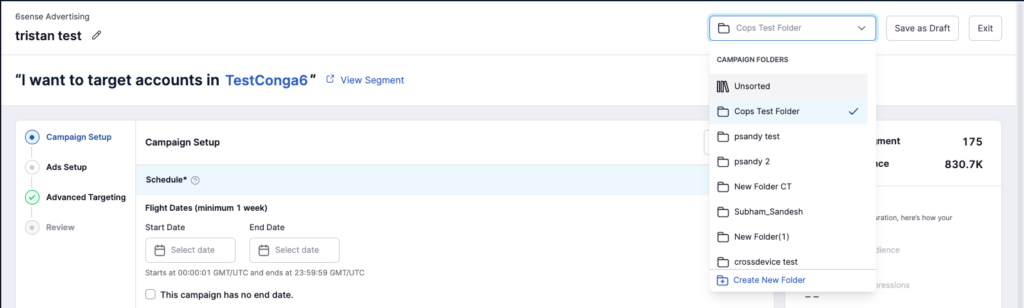
From the dashboard users can select a campaign or ad by checking the box beside the name, and drag and drop them into the specific folders on the left window pane. You can also click on the ellipses icon beside each campaign and select Move to.
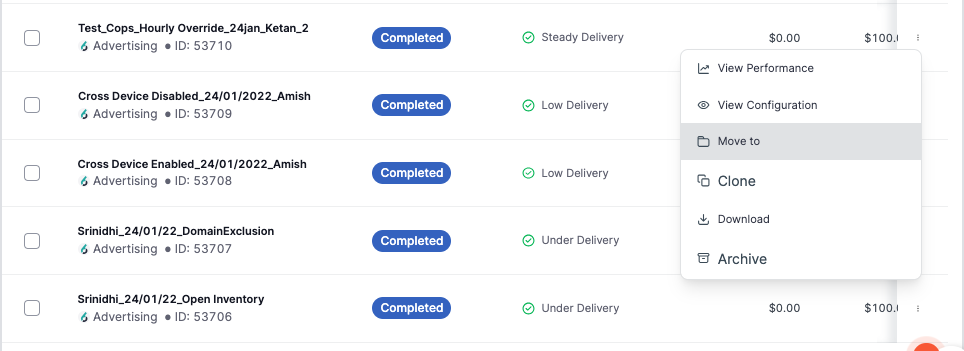
Create a new campaign
Create a new campaign by clicking on the Create New Campaign button in the top right of the dashboard.
Select from the following options:
6sense Advertising Campaign: Allows you to run customizable self-serve campaigns.
6sense Visitor Retargeting Campaign: Allows you to leverage 6sense segments in your retargeting effort and understand the impact they’ve had on your ABM program.
6sense Contextual Targeting Campaign: Allows you to run campaigns on relevant web pages.
LinkedIn Advertising Campaign: Allows you to run self-serve campaigns in LinkedIn.
External Media Campaign: Allows you to create segments based on campaigns running outside of the 6sense platform to understand their account performance via the external campaigns.
After you’ve chosen campaign type and entered a name, select a folder to add the campaign to from the dropdown at the top of the page.
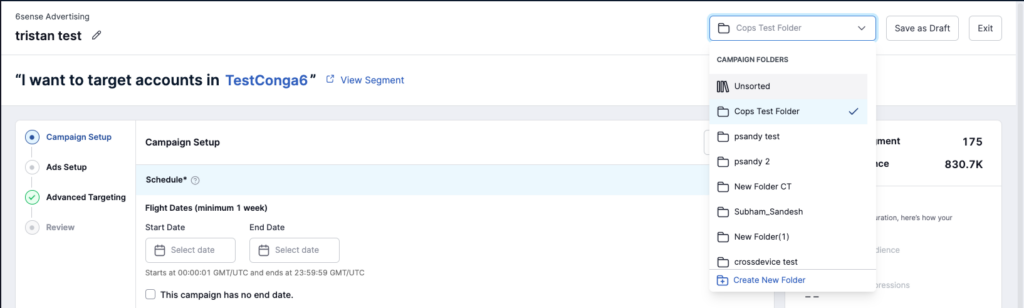
Campaign performance indicators
Campaign Performance Indicators (CPIs) refer to all the information displayed in your campaign dashboard that tell you how well your campaign is performing. Users can slice and dice the data across multiple campaign types to analyze data points.
At the top of your dashboard you will see the following CPIs for your entire list of campaigns:
Total Spend: Aggregated spend across your campaigns within a particular folder.
Accounts Reached: Distinct number of accounts reached by all the campaigns within a selected folder.
Impressions: Total impressions displayed by the campaigns.
Clicks: Total clicks reported by the campaigns.
eCPM: Effective cost of every thousand impressions recorded across all the campaigns within a folder. This refers to how much you are paying for an ad space per unit of 1,000 ad impressions.

These numbers are influenced by the timeframe selection and any filtration layers added on top of the dashboard.
Under the campaign name ‘Need Action’ alerts are shown with the type of alert indication. You may chose to filter by ‘Need Action’ alerts from the dashboard filters.
The Performance column can help you understand the delivery status of the campaigns. Performance types can be selected from the dashboard filters.
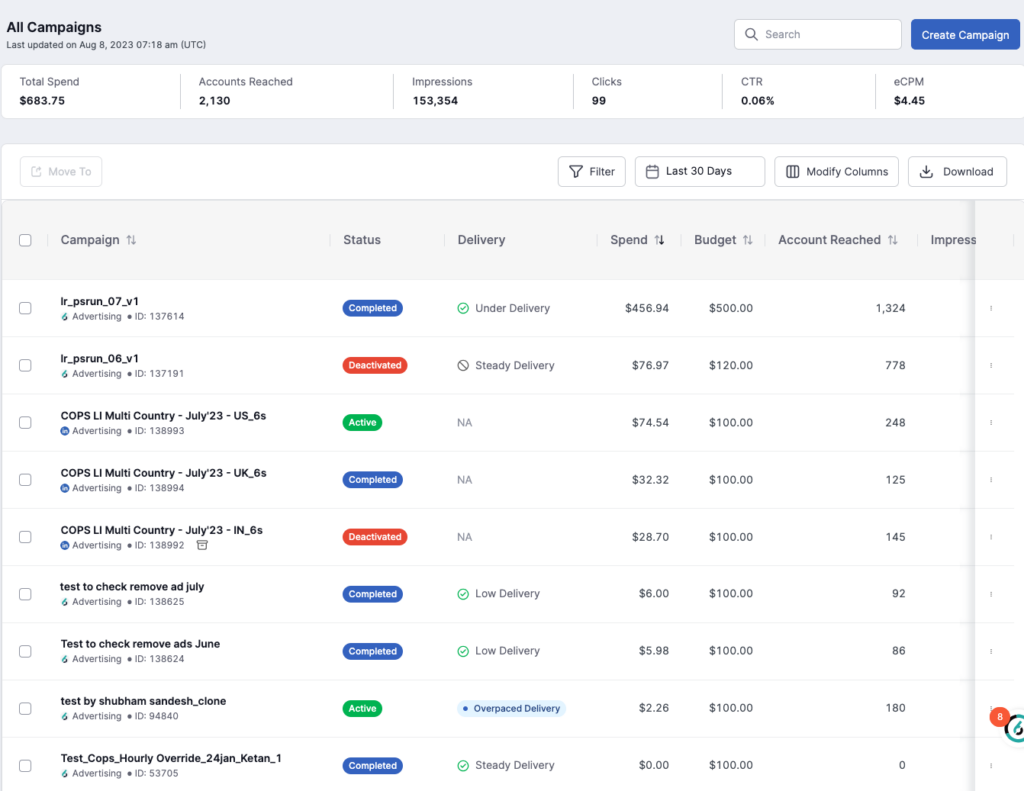
There are many other CPIs displayed in the columns below, and you can modify which are visible by clicking on the Columns button at the top right of the list. All key metrics are dynamically calculated at the folder level or as you select campaigns and add filter.
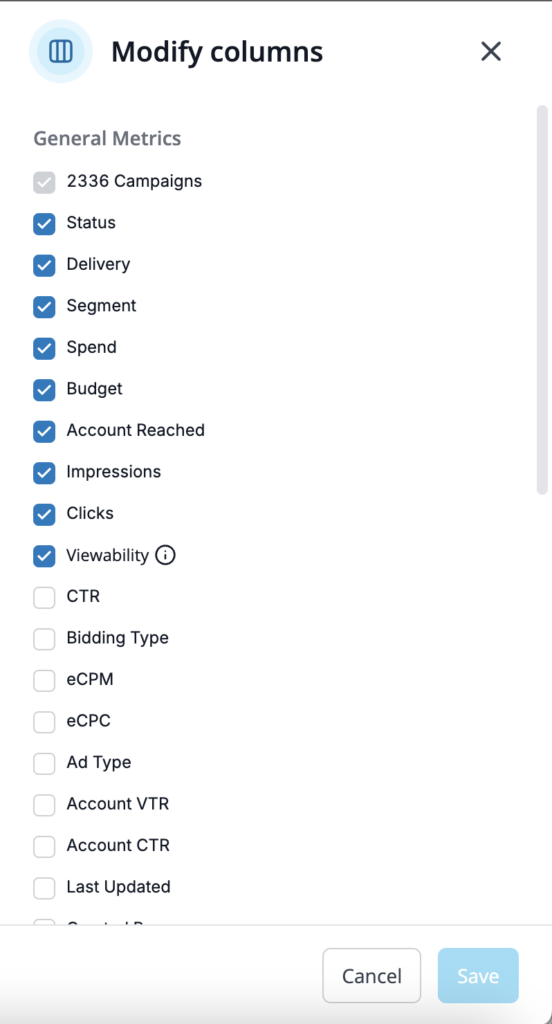
Campaign filters
There are many filters you can choose to focus your campaign list on the ones that matter most.
Click the Filter button at the top right of the list to open the Filters panel and adjust the timeframe of your list by clicking on the Last 7 Days button at the top to see additional options:
Last 7 Days (default)
Last 30 Days
Lifetime
Custom Date Range
Campaign actions
Beside any campaign name, click the ellipses icon to see actions for that campaign:
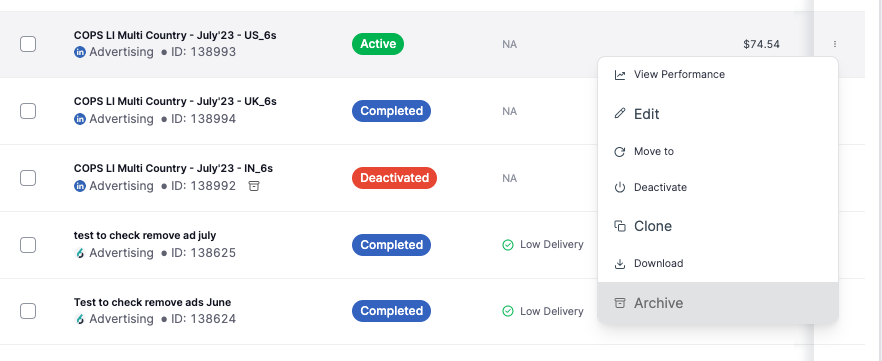
View: View all details of this campaign including performance graphs.
Edit: Modify the configuration of the campaign.
Move to: Move the campaign to a different folder.
Deactivate: Deactivate a completed campaign.
Clone: Create a copy of the campaign.
Export as CSV: Export the analytics for the campaign.
Archive: Archive the campaign. It will still appear in the Archived Campaigns folder. Note that scheduled and active campaigns cannot be archived.
Drag and drop campaigns into folders (no subfolders).
Select multiple campaigns by checking the box next to their name. You can then move or download them by clicking the ellipses icon at the top of the list.
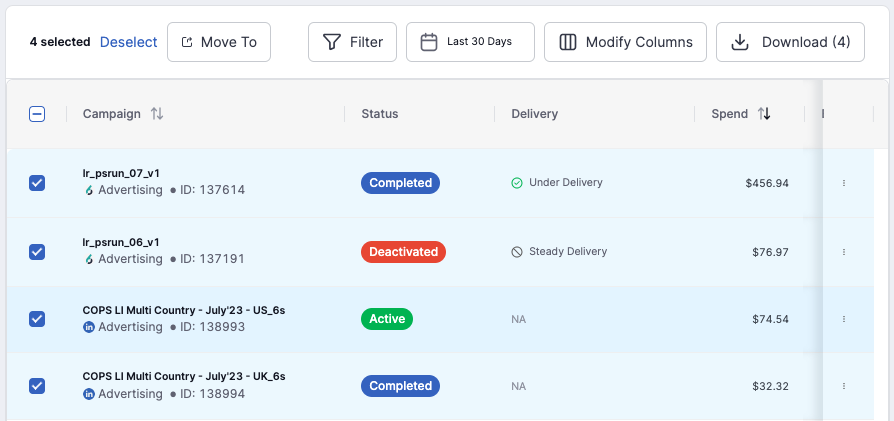
Download as CSV
Click Download at the top right of the campaign list to export all selected campaigns. If no campaigns are selected, all campaigns in the given folder will be exported.
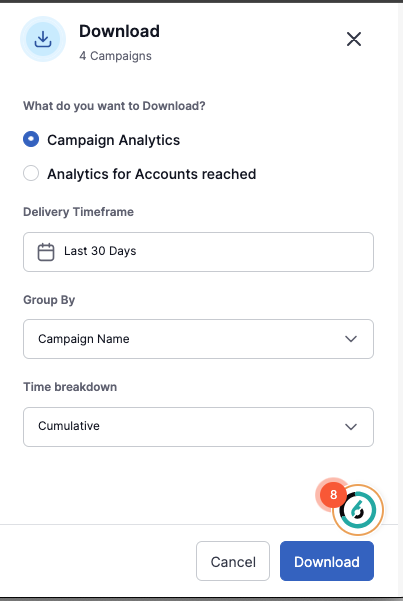
Campaign Analytics: Provides an export of the dashboard with the configured filters (if any).
Analytics for Accounts reached: Provides an export of the accounts reached by the campaigns filtered on the dashboard. This will be a lifetime report and cannot be broken out by intervals.
Timeframe: Sets the timeframe of the campaign analytics you wish to export.
Group By: Groups the analytics by campaign and/or placement group and/or ad.
Time Breakdown: Adds a time interval to the report. The analytics are available by day, month, week or cumulative.
If a report download is taking too long, a pop-up in the bottom right of the report will notify you. It gives you the option of either adjusting the settings of the export to make it smaller, or have the full report emailed to you when it is complete. If you choose to have the report emailed to you, it may take 30-90 mins to arrive.